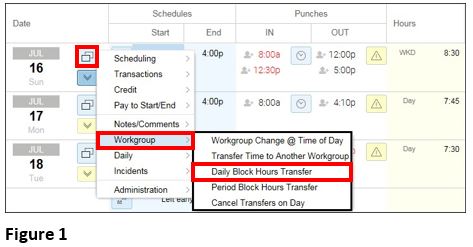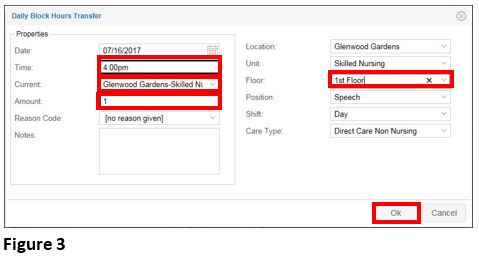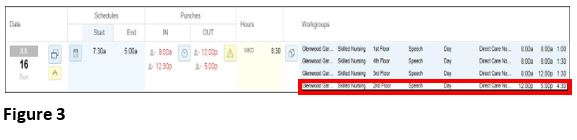Daily Block Hours Transfer Process
Summary
This document addresses work instructions for how to record daily hours transferred to a different workgroup at any point of a day.
Workgroup Transfers
If the employee needs to work in another area other than their home workgroup, the manager performs a workgroup transfer. Workgroup transfers can change the pay rate for working a different job. More simply, a workgroup transfer tracks the work performed for a specific department or at a location.
When performing workgroup transfers, managers transfer an employee's hours from one workgroup to another (usually from his or her home workgroup to another workgroup). Workgroups track the employee's job, supervisor, location, or other important organizational indicators. Workgroup transfers can track a change in pay rate for working a different job; track the work done for a specific department or at a certain location; or maintain data about the person hours spent on each task.
A user can transfer an employee to another workgroup on the timecard
Daily Block Hours Transfer
Follow the steps below when you want to record daily hours transferred to a different workgroup at any point of a day.
To Transfer Daily Hours to Another Workgroup:
1. Click on the Pencil icon in the Date column
2. Select Workgroup and Daily Block Hours Transfer (Figure 1).
Note: It indicates when the employee changes workgroups and how much time is transferred to the other workgroup. The transfer takes effect from the selected time (Figure 2).
3. Specify the time of day the reallocation of hours occurred in the Time field (Figure 3).
4. Select from the existing worked hours from the Current: drop-down menu.
5. Enter the amount of hours worked in the Amount: text field.
6. Select the new workgroup hours are to be transferred into.
7. Click OK