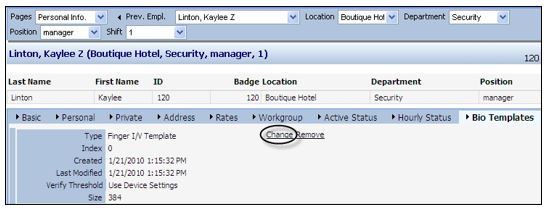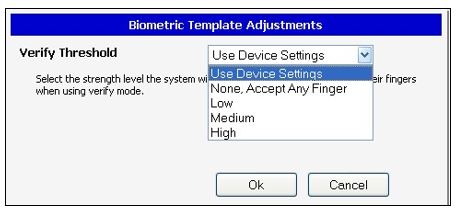Changing the Verify Threshold for the IT3100 and IDpunch 7 with Finger Readers in MSS2
Summary
This document describes how to change the sensitivity on the finger reader for both the I.T. 3100 and IDpunch 7 using MSS2.
Changing the Verify Threshold for Suprema Finger Reader
Both the I.T. 3100 and the IDpunch 7 Finger Reader use the Suprema finger reader to identify employees. The threshold can be selected to adjust the sensitivity applied for each individual employee when a finger reader reads a finger in Verify mode, which requires both badge number and finger.
To Change the Verify Threshold for Suprema Finger Reader:
1. Browse to an employee’s Personal Info. Page.
2. On the Bio Templates tab, click Change for the specific Suprema finger reader clock. The Biometric Template Adjustments window is displayed.
3. The available verify threshold options are: Use Device Settings (default), None, Accept Any Finger, Low, Medium, and High. The Use Device Settings vary based on the time clock. In most cases, this option works. Please note: Any finger is accepted if None is selected. The rejection rate increases as you choose from Low, Medium, to High, respectively. Adjust the threshold accordingly.
After changing the verify threshold adjustment, perform a full synchronization to load the configuration information into the clock.