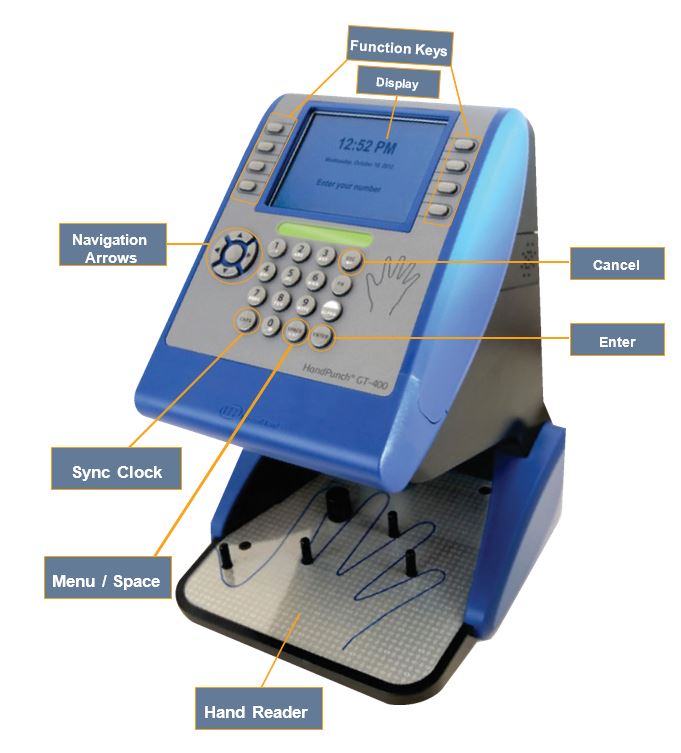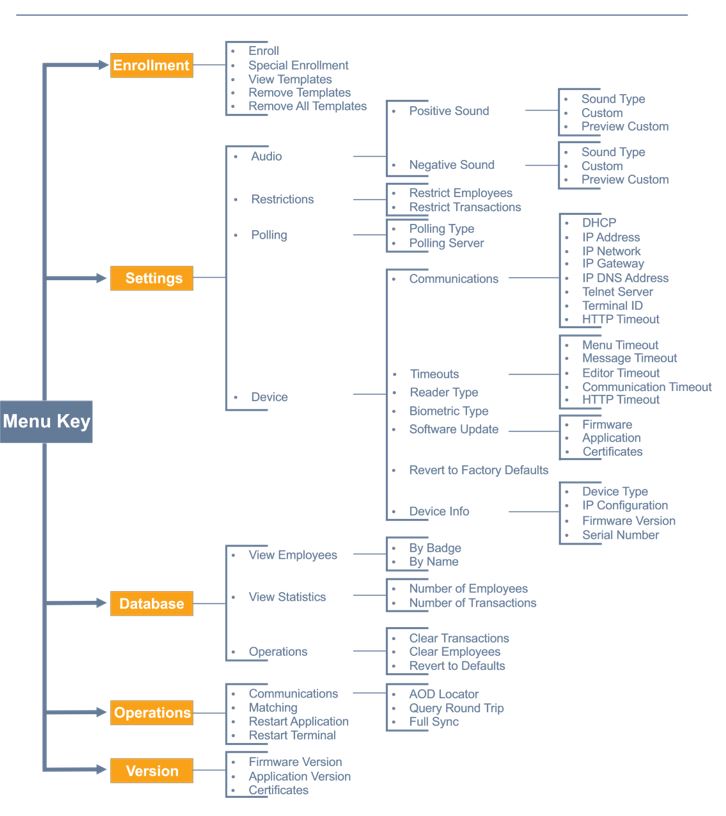GT-400 Enrollment Instructions
GT-400
Clock Face
Menu Structure
Enrolling Employees
Before employees can use the system, they must be enrolled at the GT-400 by a supervisor.
1. Press the SPACE key to access the clock menu.
2. If the menu is locked, enter the administrator’s PIN to access the GT-400 menu. The Enrollment menu is highlighted. (1234)
3. Press Enter. Enroll is highlighted.
4. In the Enter Badge/ID number prompt, enter the employee badge number.
5. An employee places his/her hand on the platen three times. It is important that the hand is placed on the platen in the same manner every time.
Follow the instructions on the display to place or remove the hand on or from the platen for the finger enrollment:
1. First, a notification message, such as “Prepare to enroll” is displayed.
2. After the message “Place your hand firmly on the platen” is displayed, place the hand on the platen.
3. Remove the hand from the platen after the message “Please remove your hand from the platen: is displayed.
4. The employee is asked to put his/her hand three times.
5. The message “Completed. Thank you.” is displayed if the enrollment is successful.
6. Once enrollment is complete have the employee enter their badge number and punch in on the clock.
7. Once the employee enrollment process is completed successfully, and the employee has punched, perform a full synchronization operation to upload hand templates to the system.
Employees Punch In/Out
After employee fingers are enrolled in the system, they can Punch In/Out.
- Enter the employee badge number.
- Place the enrolled hand on the platen. It is important that the hand is placed on the platen in the same manner every time.
- If the hand is read successfully, Employee name and “Transaction Accepted” are displayed on the screen.
If the finger read is not successful, error messages are displayed, such as “Access Denied”. Customized messages can be displayed for different situations, such as “Double Punch”, or “Not a member of this unit”. Make sure the employee is enrolled using the correct badge.