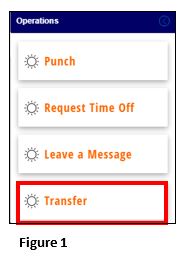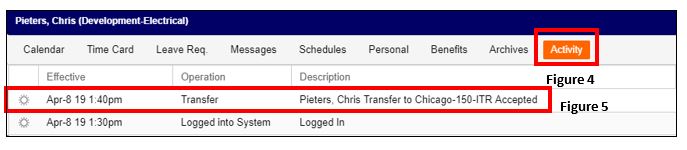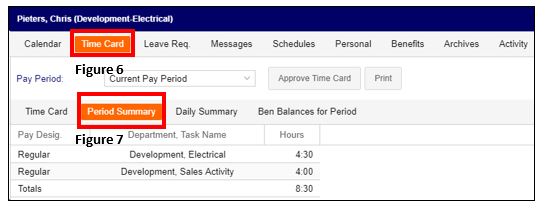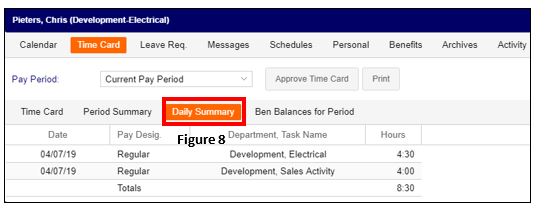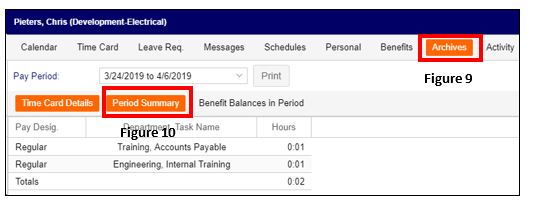How to Transfer
Summary
This document addresses work instructions on how to transfer workgroups in Employee Portal
How to Transfer:
A transfer is a temporary authorized workgroup change that moves to the time card. An example of this would be if your normal department was Activities and Cost Center is Activities Assistant Wages and you will be temporarily in the Dept of Social Services.
1. Click on the Transfer tab (Figure 1) to pull up the Select a Workgroup box (Figure 2).
2. In the dropdown menu on both Location and Department, select appropriate Location and Department (Figure 3).
3. Select OK.
Reviewing Transfers:
1. Click on the Activity button (Figure 4) where your transfers will be posted in the timeline (Figure 5).
2. Click on the Time Card tab (Figure 6) and Period Summary (Figure 7) to see running pay period totals of workgroup hours.
3. Select Daily Summary (Figure 8) to see each day’s workgroup hours.
4. Finally, you may also see your transfer hours on the Archive tab (Figure 9). Period Summary (Figure 10) details will keep a running total of where time was spent both in the employee’s home workgroup as well as other workgroups.