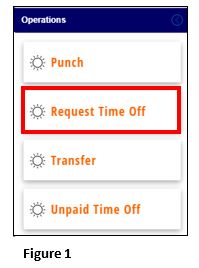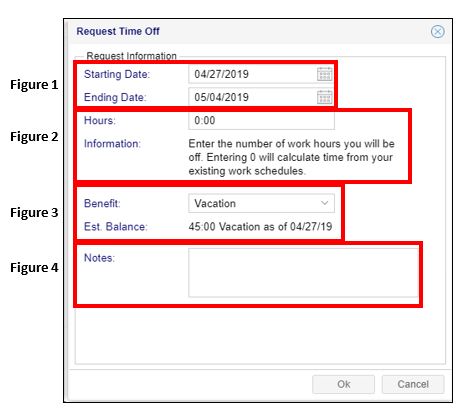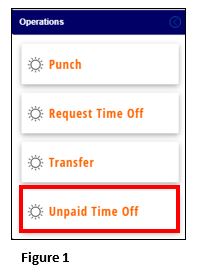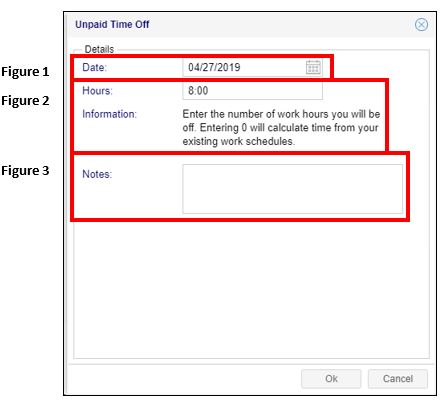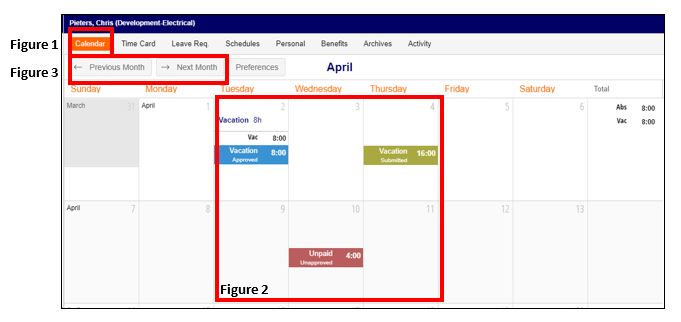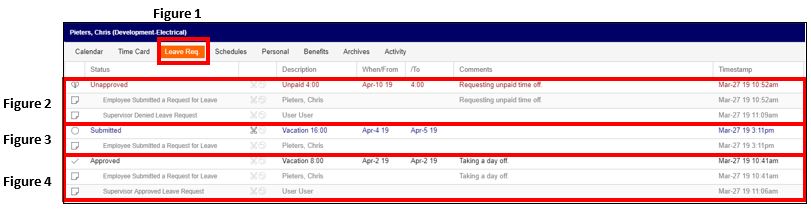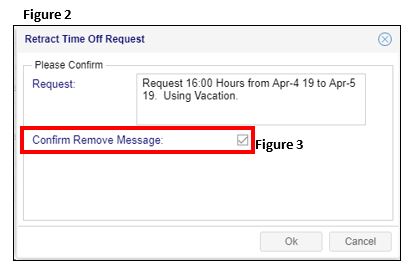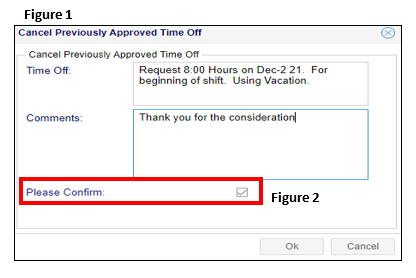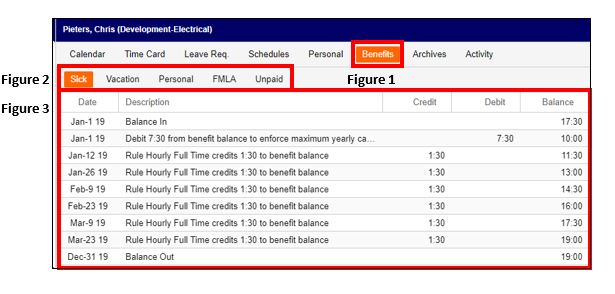Requesting Time Off
Summary
This document addresses work instructions on requesting single, partial or multiple days off in Employee Portal and how to review those requests.
Requesting Single, Partial or Multiple Days Off
1. Select the Request Time Off button (Figure 1).
*Please note, not all companies will have the option to request multiple days off.
2. Once Request Time Off button has been selected, you will see the Request Time Off dialogue box.
a). Select the dates of the PTO request (Figure 1). To see a calendar, select .
i. If requesting a single day or partial day off, the Starting Date and Ending Date will be the same.
ii. If requesting multiple days off, adjust the Ending Date accordingly.
b). Enter the amount of work hours requested (Figure 2). This will not automatically fill in when selecting the calendar days.
c). Select the type of time off (Figure 3) that will be used (personal, vacation, sick, etc.).
d). Notes can be entered as a message for the supervisor such as ‘I will leave at noon’ (Figure 4). This is not required, however, please follow your time off request policy.
e). Select OK to send the request to your manager.
*Please note that you will need to follow your departments guidelines for requesting time off.
Requesting Unpaid Time Off
Some companies will allow their employees to request unpaid off; to do this:
1. Select the Request Unpaid Time Off button (Figure 1).
2. Once the Unpaid Time Off button has been selected, you will see the Unpaid Time Off dialogue box.
a). Select the date of the Unpaid time request (Figure 1). To see a calendar, select .
b). Enter the amount of work hours requested (Figure 2). This will not automatically fill in when selecting the calendar days.
c). Notes can be entered as a message for the supervisor such as ‘I will leave at noon’ (Figure 3). This is not required, however, please follow your time off request policy.
3. Select OK to send the request to your manager.
Viewing Time Off Requests
To view your time off requests there are a couple of different areas you may look.
Calendar Tab View
For a quick view, the Calendar Tab (Figure 1) will show you your approved, pending and unapproved requests (Figure 2) a month at a time. Select Previous or Next Month (Figure 3) to select the appropriate month.
*Please note that you will need to follow your departments guidelines for requesting time off.
Leave Requests Tab
To view all requests, no matter the month select the Leave Req Tab (Figure 1). Here you will see all Unapproved requests (Figure 2), Submitted requests (Figure 3) and Approved requests (Figure 4).
Delete a Pending Request
1. To delete a pending request from the Leave Req Tab, find the scissors icon (Figure 1) on any of your Submitted requests.
2. Verify the information is correct in the Retract Time Off Request dialogue box (Figure 2) and that Confirm Remove Message is checked (Figure 3).
3. Click OK and the time off request will be removed from your leave requests.
Delete an Approved Request
The organization may allow approved requests to be deleted by the employee.
1. To delete an already approved request from the Leave Req Tab, find the Return icon (Figure 1) on any of the Approved requests.
2. Verify the information is correct in the Cancel Previously Approved Time Off dialogue box (Figure 1) and that Please Confirm box is checked (Figure 2).
3. Click OK and the time off approved time off will be removed from your leave requests.
Benefits Tab
Your company may enter your benefit balances for you to view. To see these:
1. Click on the Benefits Tab (Figure 1) and the benefit balance you would like to see (Figure 2). Here, you will see your Balance In, all time debits and credits and your Balance Out (Figure 3).
*Please note that the benefits available to you may vary.