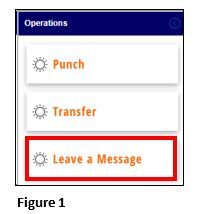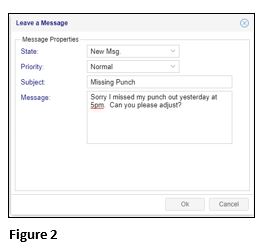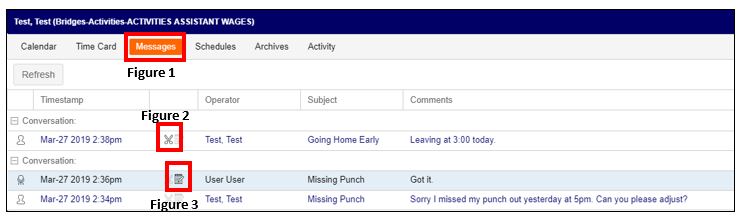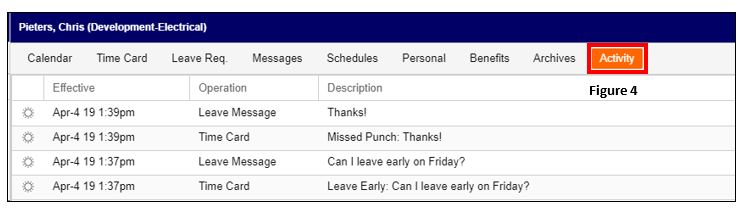How to Leave a Message
Summary
This document addresses work instructions on how to leave a message in Employee Portal.
Leave A Message
Employees can have conversations with their manager with the Leave a Message Button (Please note that messages will be seen by any manager/supervisor that has direct access to the employee).
1. From the menu, select Leave a Message (Figure 1).
2. The Leave a Message dialogue box will appear. Enter in the Priority (if applicable), Subject and Message and Click OK (Figure 2). The message will be sent to the employees’ manager.
To Review your Messages
1. Click the Message button (Figure 1) where you will see any messages that you have sent as well as any replies from your manager.
2. To delete a message that has not yet been replied to, click on the icon (Figure 2).
3. Confirm the remove message and click OK and the message has now been removed from your list.
4. To continue the conversation with a reply back from your manager, click the icon (Figure 3). Here, you will see the last message in the conversation and a space for you to type a response.
5. Once you have typed in the reply message, click OK.
6. The conversation string will continue to show until your manager deletes it.
7. Messages are also available for review under the Activity button (Figure 4). While there is no option to reply from here, messages and responses can be viewed.