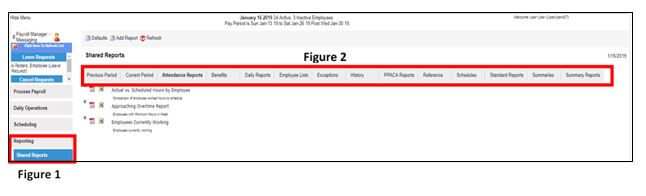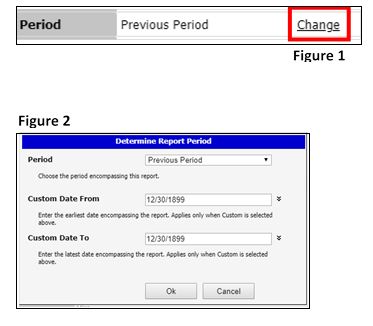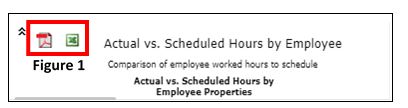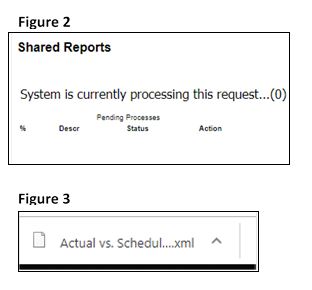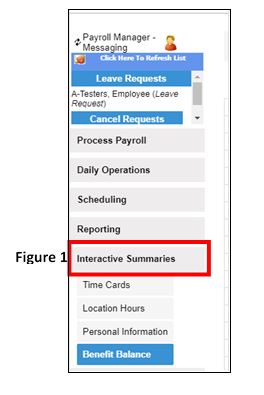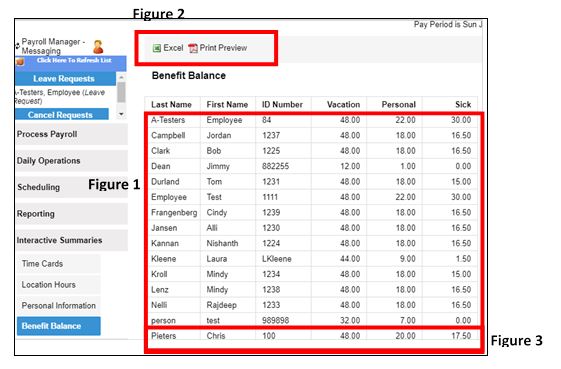Basics of Reporting
Summary
This document addresses instructions on how to run a report and Interactive Summary.
Running a Report
A report is a collection of information that can generally be changed via filters and exported to either Excel and/or a PDF.
To Run a Report
1. Click Shared Reports(Figure 1) in the Reports/Reporting menu group (you may see this as either Shared Reports or System Reports). A Shared Report is global based on Browser Profiles, meaning that anyone in an approved Profile can make and save changes.
2. Select the tab (Figure 2) where your report is located.
Setting Filters
1. Once you have selected the report you wish to view, you will have the ability to set different filters (please note, you may not see the same filters showing below). The filters setting should be checked every time a report is generated; because these reports are global, anyone in approved workgroups could have made other changes.
2. Select the button, which will expand the filter list (to collapse the menu, select the
button).
3. Find the filter to be changes and click Change (Figure 1), which will display a filter box (Figure 2).
4. Select change to be made and click OK (in the example above for a Period change, Custom Date From and Customer Date To will only be used if the Custom Period is selected from the Period drop down menu).
Run the Report
1. Select where you want the report to be exported, either Excel or PDF by selecting the appropriate icon (Figure 1).
2. Once the icon has been selected, the system will process the request (Figure 2). If PDF is selected, it will typically open in your PDF software; if Excel has been selected, you may see the exported document at the bottom of the screen in the document tray. To open in Excel, click the appropriate document in the tray (Figure 3).
Running an Interactive Summary
An Interactive Summary can sometimes be confused with a report, but there are subtle differences, in that with an IA Summary, the user can drill down further into an employee’s information, like their time card. Also, regarding Interactive Summaries, they need to be set up with the help of TMS and generally the only filter that can be set is the Period.
Run the Interactive Summary
1. Click Interactive Summary (Figure 1) in the quick menu (depending on how your software was set up, it may be under a different menu, like Reporting) and the list of summaries available will display. An Interactive Summary is global based on Browser Profiles, meaning that anyone in a Profile that is set up to see these can make and save changes. Also, managers will only be able to view their direct or indirect report’s information.
2. The requested Interactive Summary will appear (Figure 1) where the user will have an option to export to Excel/PDF (Figure 2) or if more specific employee information is needed, the user can drill into a specific employee by clicking on their name (Figure 3). A user may want to drill down into a specific employee to gather more information; in the example below, clicking on a specific employee allows the user to view activity on their benefits such as time used and time added.