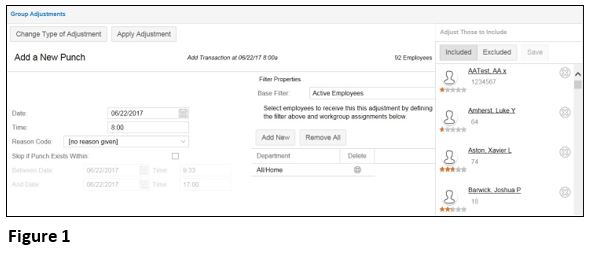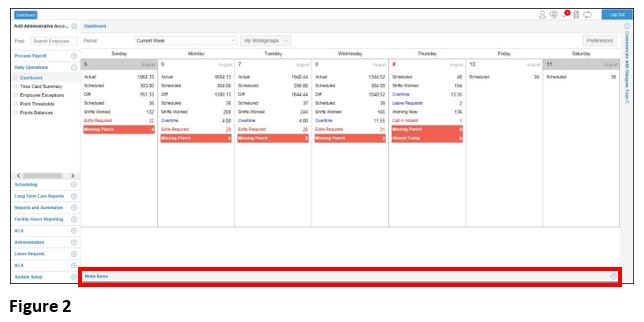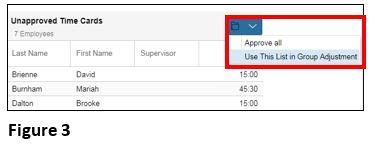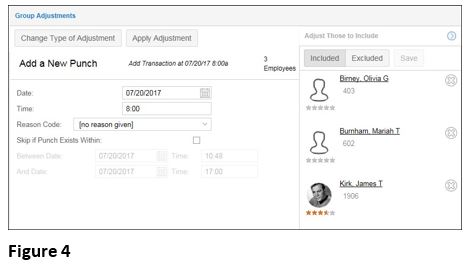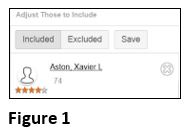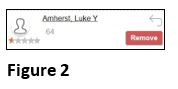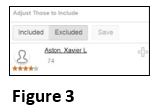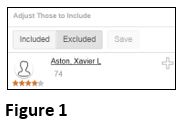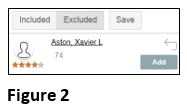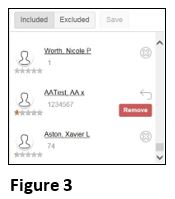Group Adjustments from News Items
Summary
This document addresses work instructions for how to use Group Adjustments from News Items.
Group Adjustments from News Items
Group adjustments are adjustments such as adding a punch, crediting dollars (such as a bonus) or sending messages to a group of selected employees all at once, instead of making the adjustment for each employee individually. Group adjustments save time and effort.
When viewing a group of employees, you have the ability to perform group adjustments for all employees or a specific employee (Figure 1). The adjustment applies to all employees in the current group displayed.
To Access Group Adjustments from News Items:
1. Click anywhere on the News Item panel.
2. Click on the Folder icon in the News Item panel and select Use This List in the Group Adjustment option (Figure 3).
3. The Group Adjustments screen will appear (Figure 4).
Adjusting the Included List (Adjust Those to Include)
Individual employees can be included or excluded for a group adjustment.
To Remove an Employee From the Included List:
1. Click on the “X” icon to exclude the specific employee (Figure 1).
Note: The Remove button indicates that the employee will be removed (Figure 2).
To cancel: Click the Return button to cancel the Delete action.
2. Click Save to exclude the employee from the Group Adjustment. The employee is added to the list of employees in the Excluded list. To verify, click on the Excluded tab (Figure 3).
Adjusting the Excluded List (Adjust Those to Exclude)
To add an employee from the Excluded list:
1. Click the “Plus” icon to include the specific employee (Figure 1).
Note: The Add button indicates that the employee will be added to the group adjustment (Figure 2).
2. Click Save to exclude the employee from the Group Adjustment. The employee is added to the list of employees in the Included list. To verify, click on the Included tab (Figure 3).
4. Click the Apply Group Adjustments to com
5. Complete the Group Adjustment action for that group of employees.