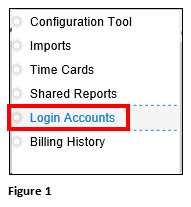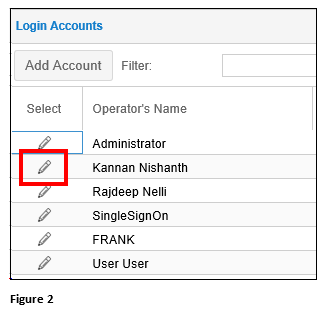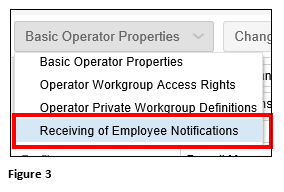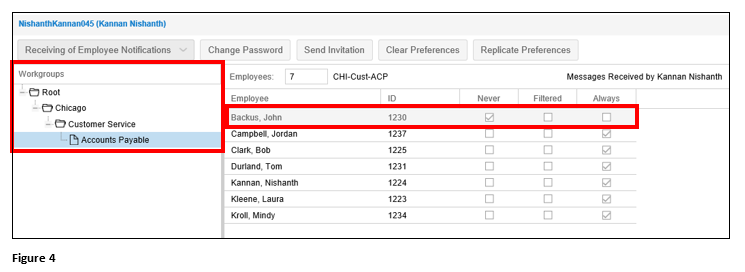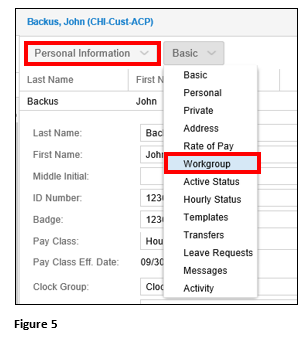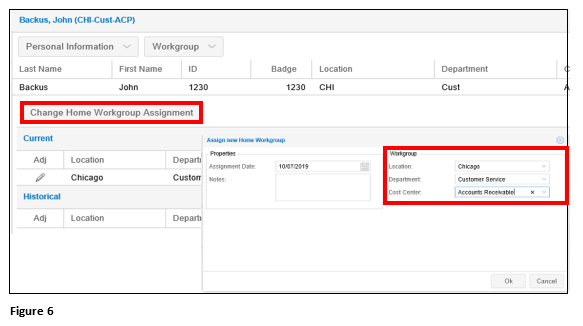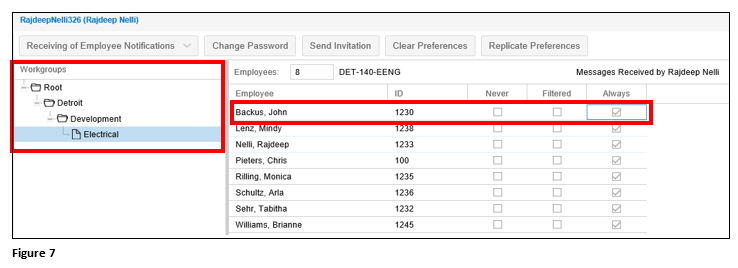Change Leave Request Notifications for a Supervisor Change in Core
Summary
This document addresses work instructions for how to change leave request notifications.
When an employee transfers from one supervisor to another, leave notification emails will continue to be sent to the previous supervisor unless a change of leave notification is done. It is important that these steps are done in sequential order and before the employee is transferred to the new supervisor.
1. From quick menu on the left side, open Login Accounts (Figure 1). Please note, the menu name may differ from Login Accounts for each organization.






8. Select the appropriate Workgroup for the employee; change the Message Received by from Never to Always (Figure 7).