How to Set Up Receiving of Employee Notifications
Summary
This document addresses work instructions for how to set properties that allow for employee notifications.
Receiving of Employee Notifications
Employee notification properties allow that user to specify which employees receive emails and how they receive the messages from the employee (This does not refer to the messaging feature)
Note: Employees that appear in the Receiving of Employee Notifications tree are employees based on the Operator Workgroup Access Rights. Attendance notifications are preconfigured notifications that trigger an employee timecard (such as missing punches, late, absent, left early, etc.) If an employee is added to a workgroup level after the manager sets the employee notifications options, the manager will have to set the new employee notification options.
To set the employees that managers will receive employee notifications from:
- Click on the My Account icon (Figure 1).
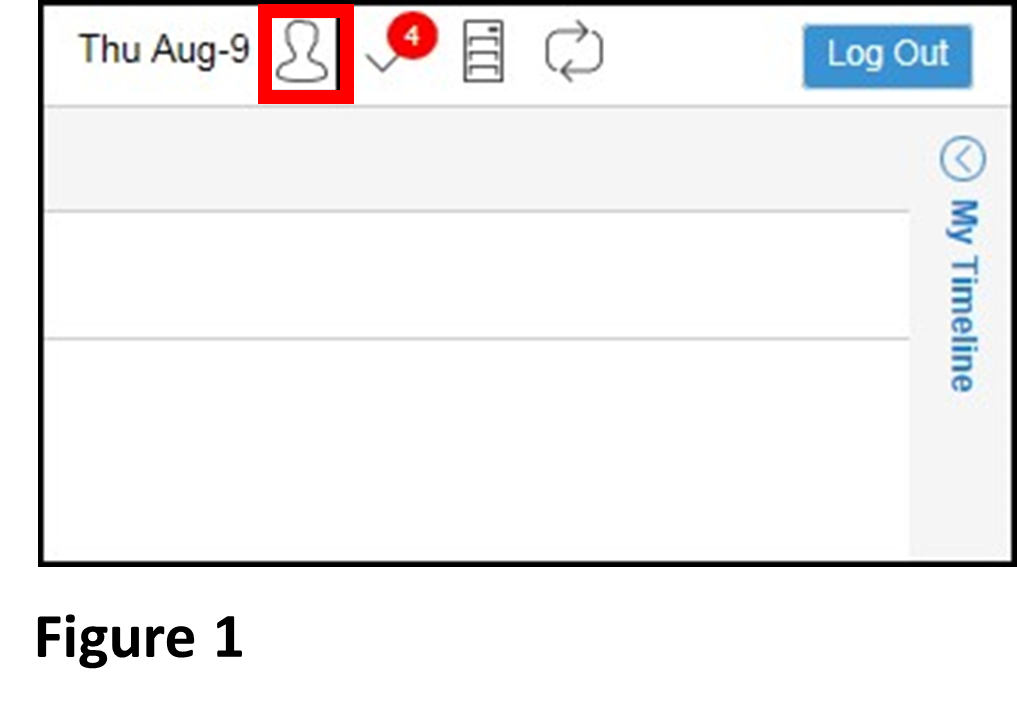
2. Click Receiving of Employee Notifications from the Basic Operator Properties drop-down menu (Figure 2).
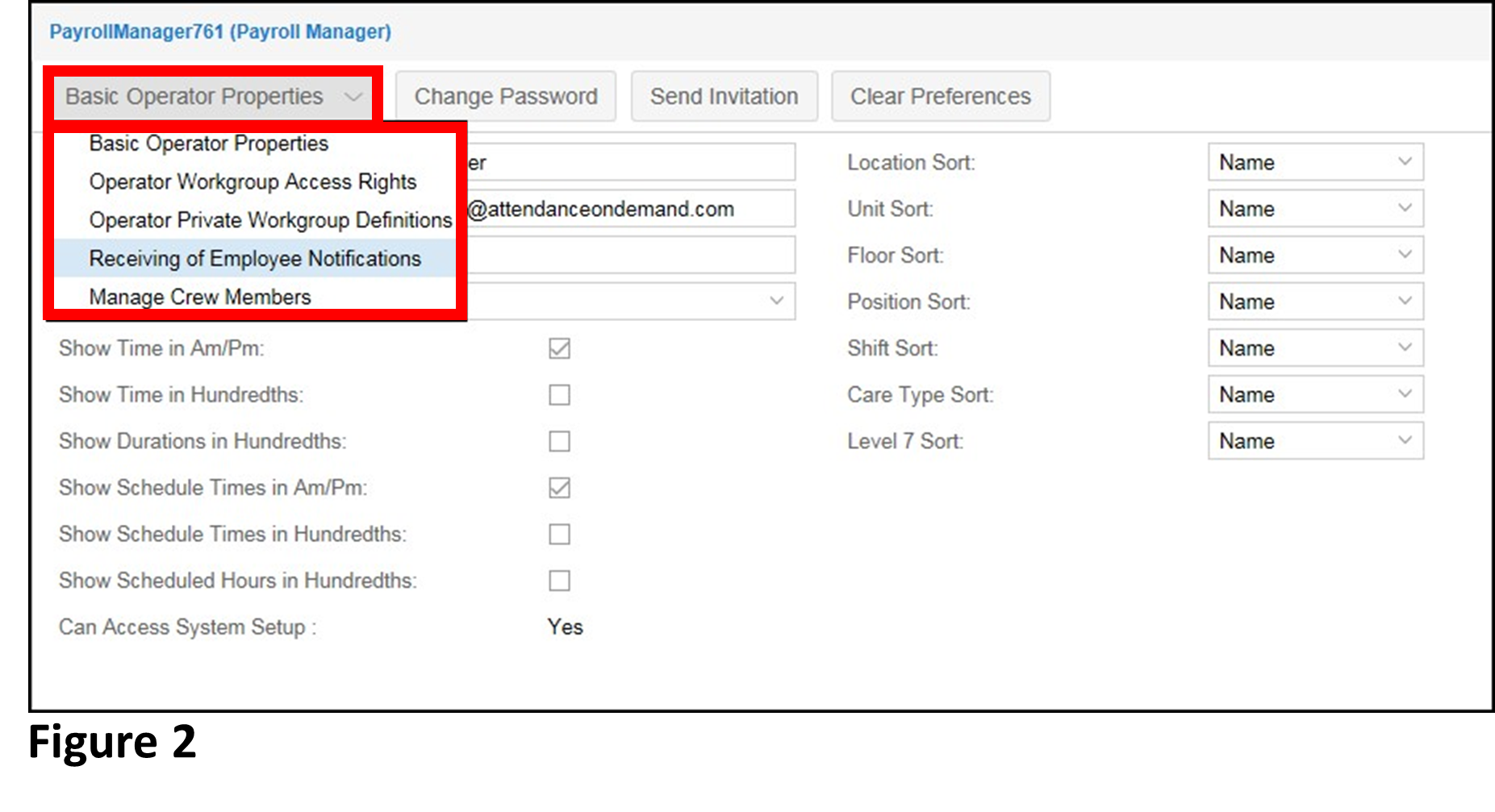
3. Workgroups are displayed as a tree structure based on the workgroup levels (Figure 3).
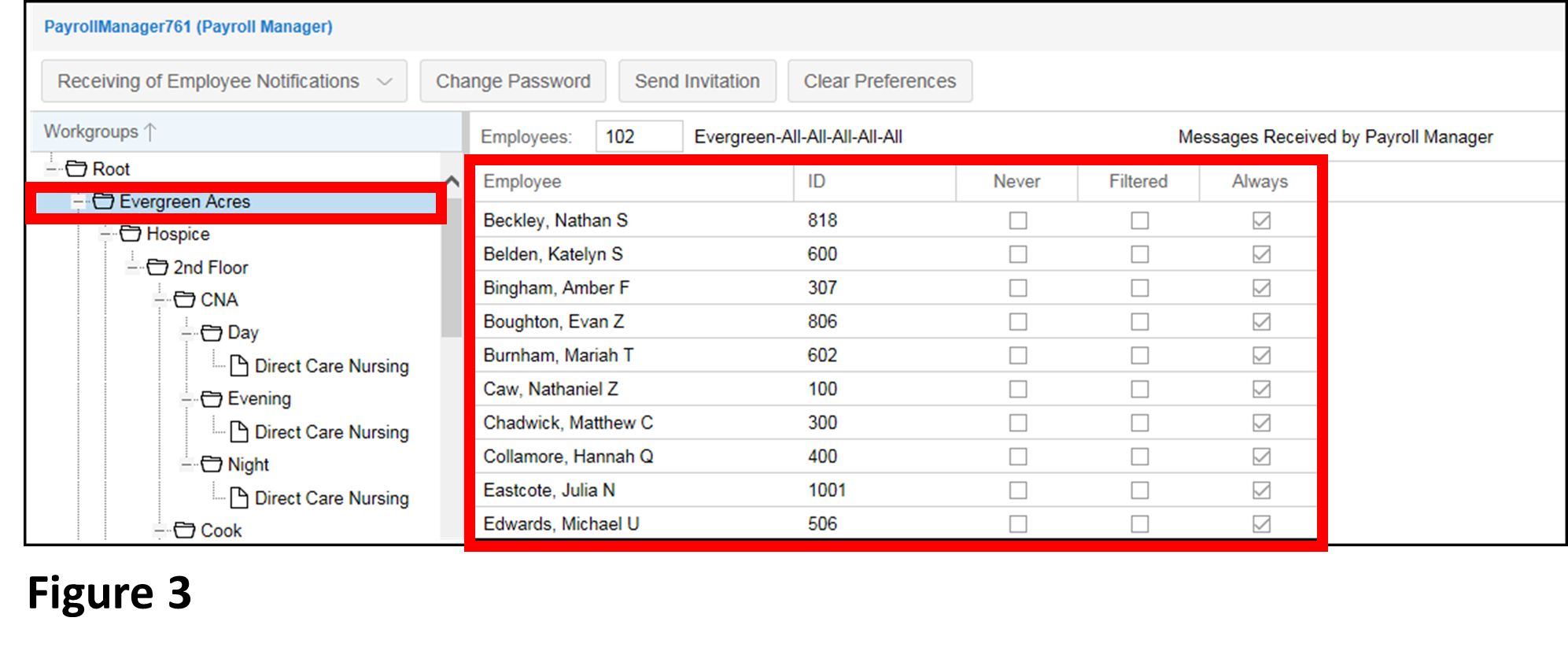
4. Click a workgroup. Employees belonging to this workgroup are displayed on the right side (Figure 4).
Note: Notification can be turned on for specific employees as well
5. Select the column header to select all employees for that workgroup.
6. Select Yes to confirm the changes in the Confirm Change dialog window.
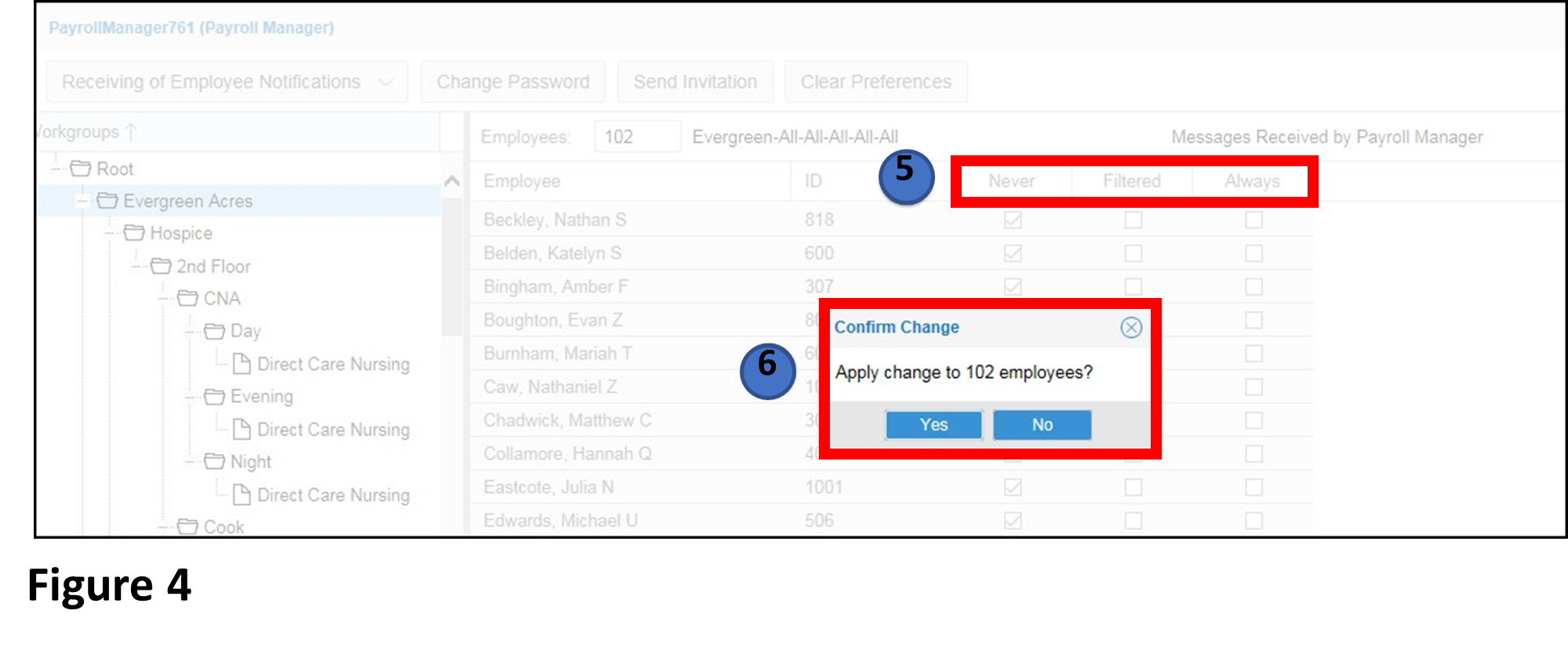
7. The changes will appear (Figure 5).
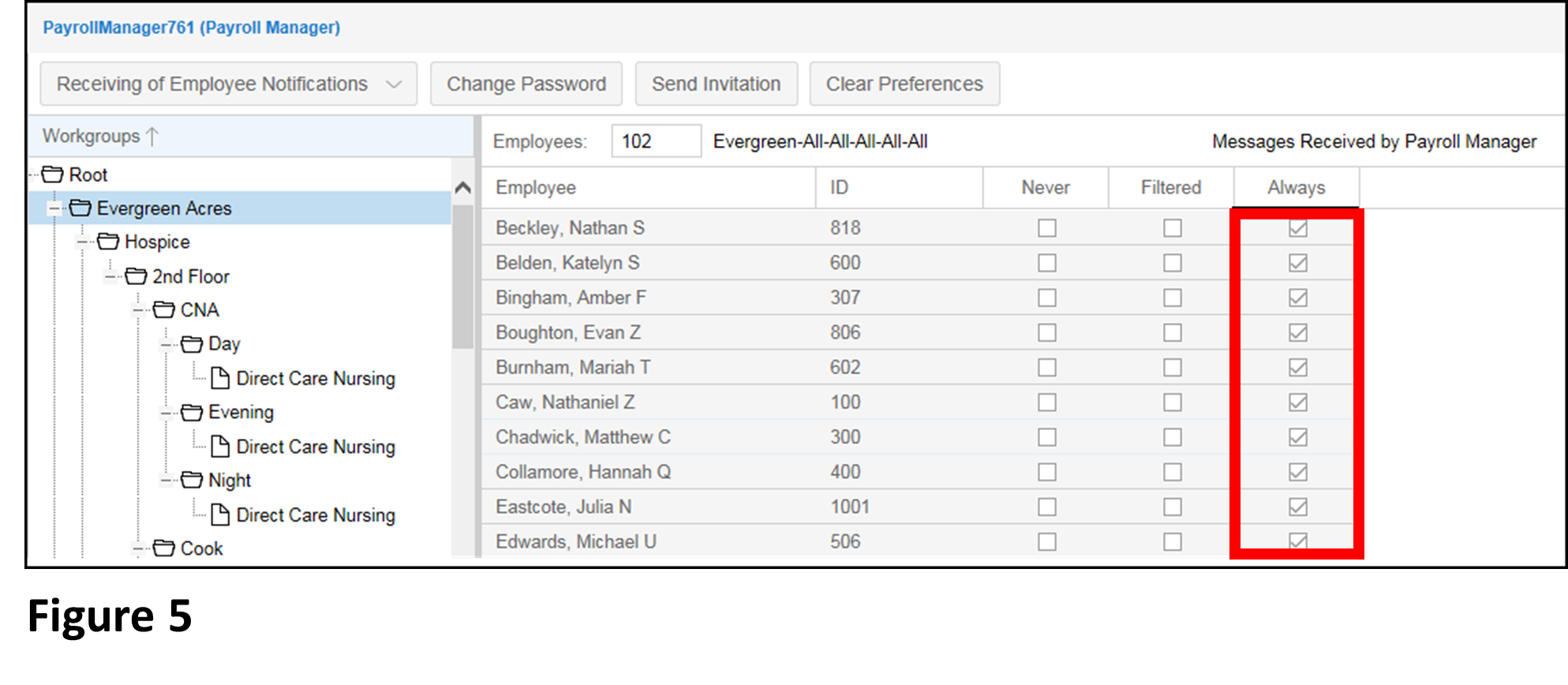
Receiving Employee Notifications:
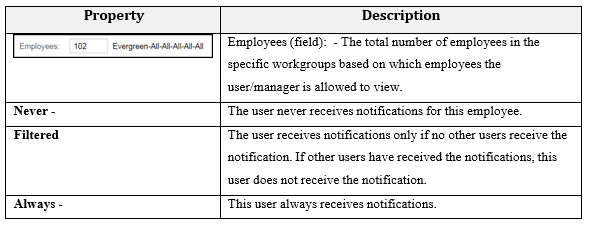
Employee notifications include two types: Leave Requests and Attendance Notifications.