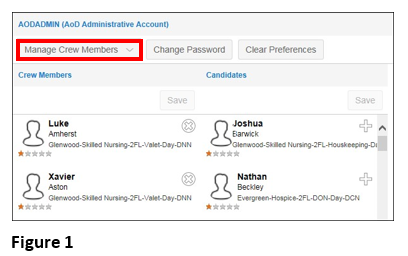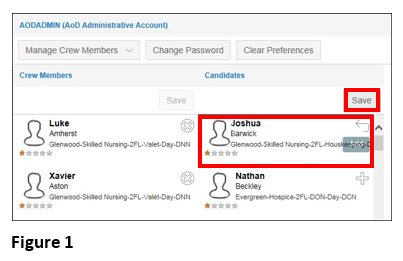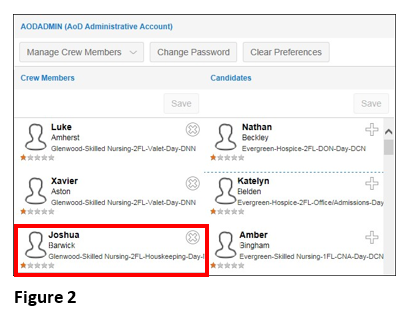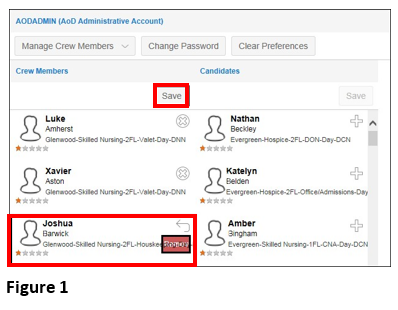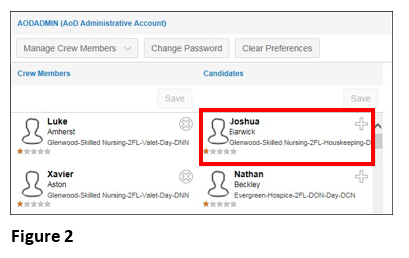Managing My Crew Members
Summary
This document addresses work instructions for how to manage Crew members.
Manage Crew Members
My Crew allows for the group of employees for quick access. My Crew is designed for managers of mobile crews to manage a group of employees who don’t have access to ESS mobile.
Manage Crew Members allows the supervisor to add and remove employees whom they manage or who directly report to them and access their information. Manage Crew Members allows the supervisors to easily view their specified crew member’s time transactions, notifications, etc.
Note: Managers can only have one my crew.
To Manage Crew Members:
1. Select Manage Crew Members from the drop-down menu (Figure 1).

1. Click the Plus icon next to candidate’s name under the Candidates section.
2. Click Save (Figure 1).

To Remove a Crew Member:
1. Click the X icon for a crew member in the Crew Members section.
2. Click Save (Figure 1).