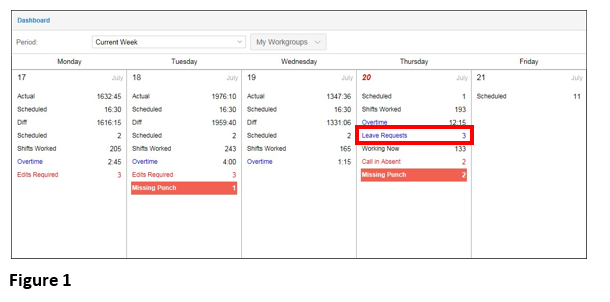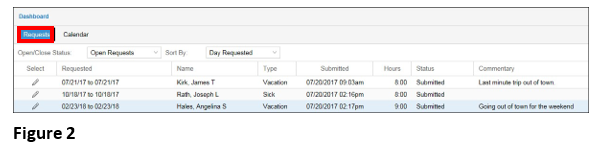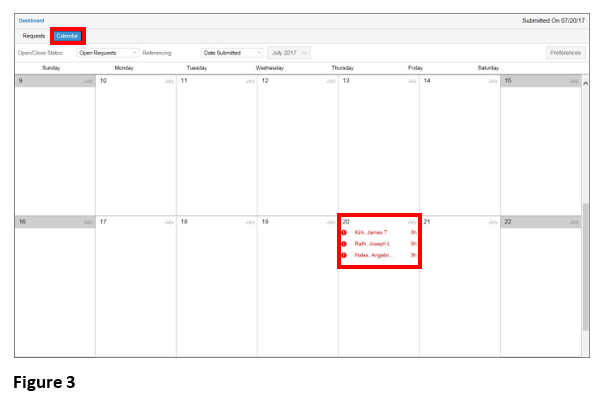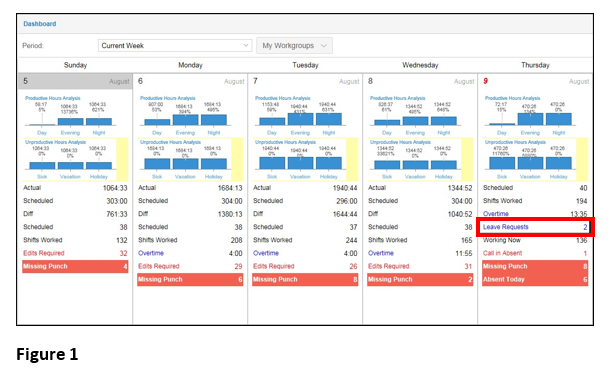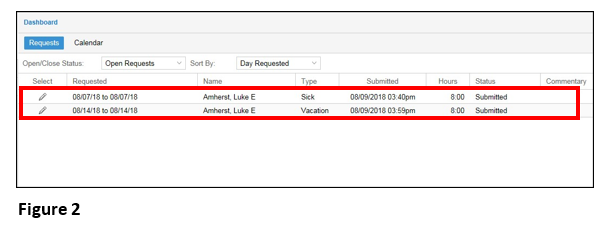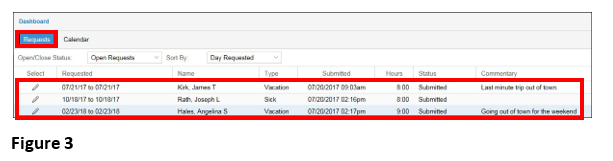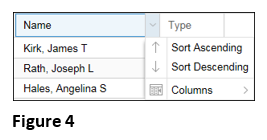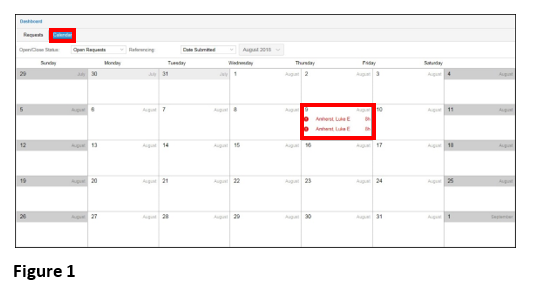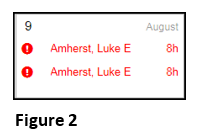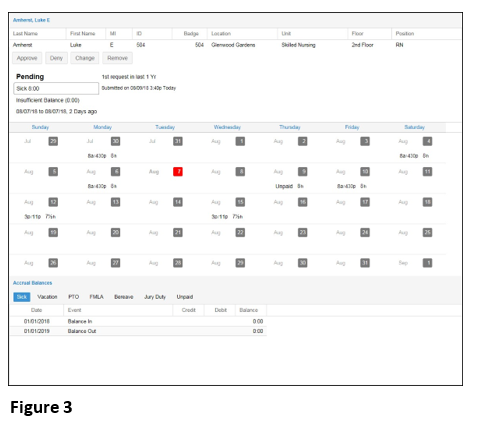Accessing Leave Requests from the Dashboard
Summary
This document addresses how to access leave requests from the Dashboard.
Leave Request
Leave Requests, if preconfigured, are displayed on the Dashboard with the number of Leave Requests displayed. If a manager/supervisor clicks on the Leave Requests Dashboard item, the Leave Request window will appear and display employees with all pending leave requests (Figure 1).

To View Leave Requests from the Dashboard:
1. Click the Leave Requests gauge (Figure 1).
2. The Dashboard Leave Requests window will appear and the leave requests are displayed (Figure 2).



1. Click the Calendar button. A calendar with the Dashboard leave requests will appear (Figure 1).