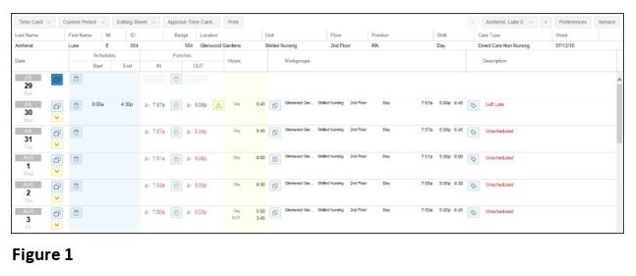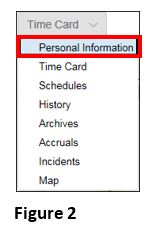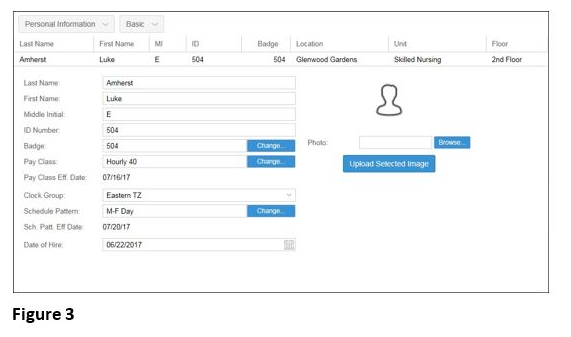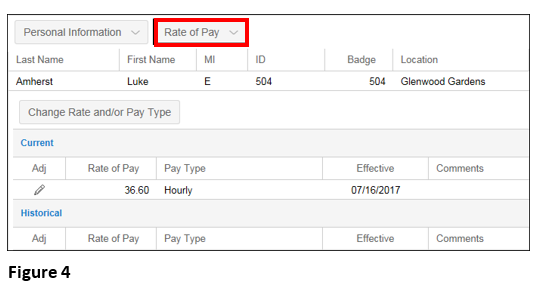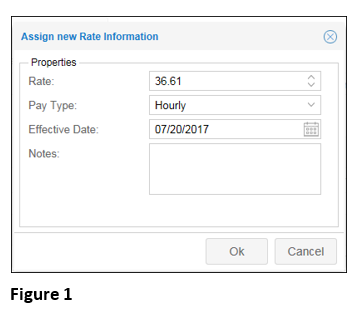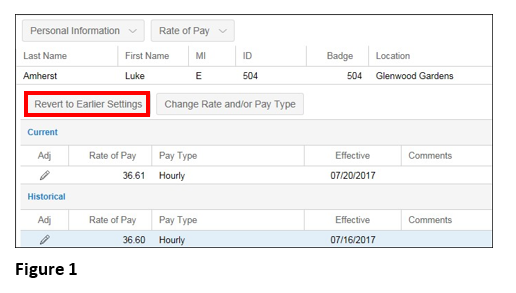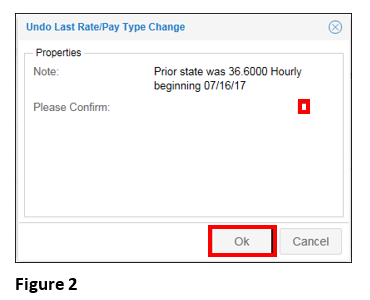How to Access Employee Rate of Pay
Summary
This document addresses work instructions for how to access employee Rate of Pay.
Rate of Pay
The Rate of Pay tab lists the employee’s current pay rate and historical pay rates. This information becomes part of the employee history and audit trail. The rate of pay can be changed or adjusted. If multiple rates exist, the rate of pay can be Revert(ed) to Earlier Settings.
Note: When the current effective date and the historical effective date encompass the same date range, the system will use the historical dates before the current dates.
To Access Rate of Pay
1. Search for an employee
2. Access the timecard of the employee whose information is wanted (Figure 1).
3. Click on the timecard drop-down menu (Figure 2).
Note: The menu header will change to the last selection clicked on. For instance, if Schedules was last accessed, the drop-down showing will be Schedules.
4. Select Personal Information and the Personal Information view will appear (Figure 3).


1. Click the Change Rate and/or Pay Type button. An Assign new Rate Information window will appear.
2. Enter a new Rate or Pay Type in the mentioned fields (Figure 1).

4. Click OK.
Employee pay rate may also be reverted to the earlier settings.
To Revert to Earlier Settings:
1. Click Revert to Earlier Settings. An Undo Last Rate/Pay Type Change window will appear (Figure 1).