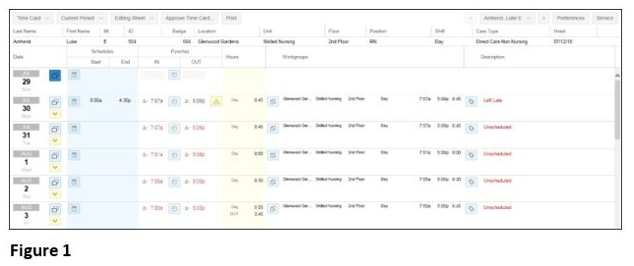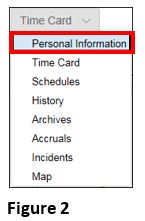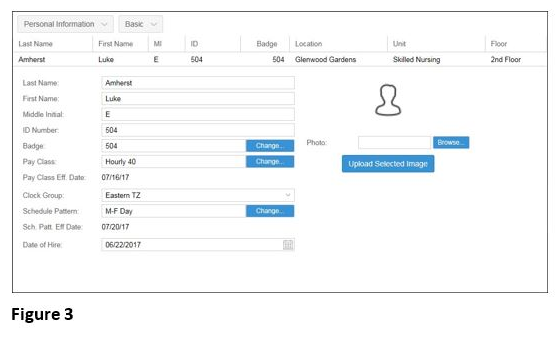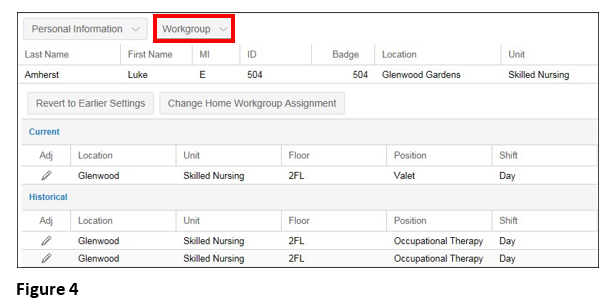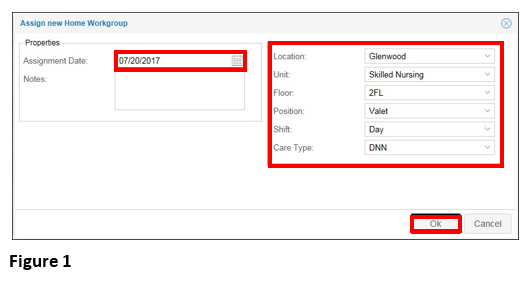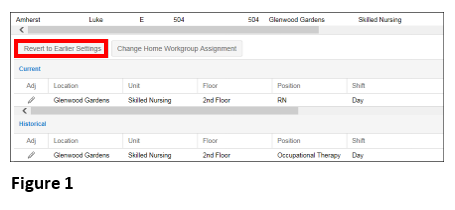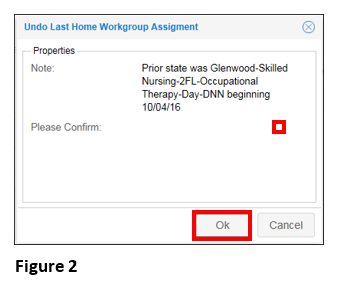How to View and Change Employee Home Workgroup Assignments
Summary
This document addresses work instructions for how to view and change employee home workgroup assignments.
Workgroup
The workgroup section allows users to view employee home workgroup assignments. Workgroup assignments may be changed/modified or reverted to the earlier settings.
To Access the Workgroup Assignments
1. Search for an employee
2. Access the timecard of the employee whose information is wanted (Figure 1).
3. Click on the timecard drop-down menu (Figure 2).
Note: The menu header will change to the last selection clicked on. For instance, if Schedules was last accessed, the drop-down showing will be Schedules.
4. Select Personal Information and the Personal Information view will appear (Figure 3).


1. Click Change Home Workgroup Assignment. The Assign new Home Workgroup window will appear (Figure 1).

3. Select the new Workgroup level(s) from the available workgroup drop-down menus.
4. Click OK.
Home Workgroup Assignments may also be Revert(ed) to Earlier Settings.
To revert Home Workgroup Assignments to Earlier Settings:
1. Click Revert to Earlier Settings (Figure 1).


4. Click OK.