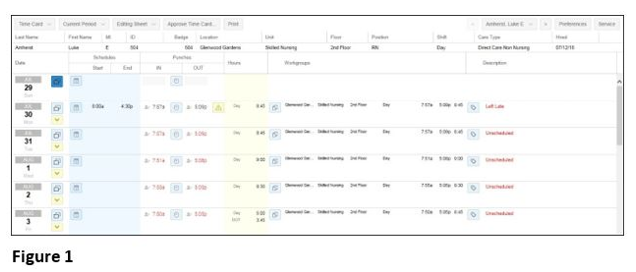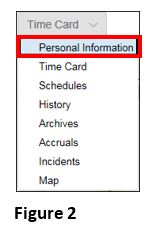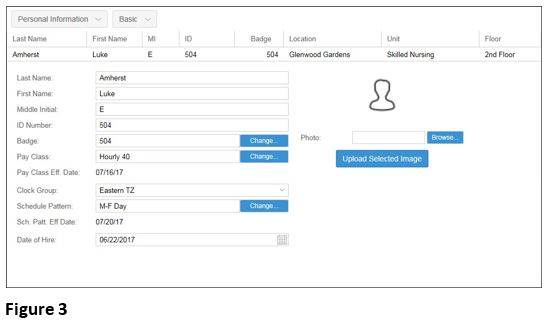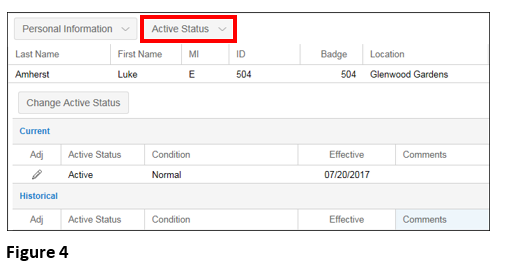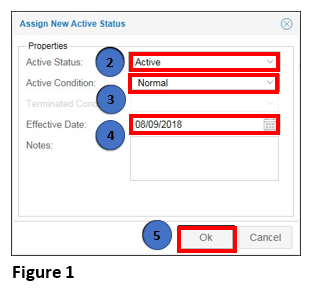How to View and Change Employee Status
Summary
This document addresses work instructions for how to view and change employee status.
Active Status
Active Status tabs allows the user to view the status of employees. Employees may either be Active or Terminate.
Note: Users may also have an Active Condition of Normal, Probation, or Training status, but these statuses and additional statuses may be configured in the database.
To Access the Employee Status
1. Search for an employee
2. Access the timecard of the employee whose information is wanted (Figure 1).
3. Click on the timecard drop-down menu (Figure 2).
Note: The menu header will change to the last selection clicked on. For instance, if Schedules was last accessed, the drop-down showing will be Schedules.
4. Select Personal Information and the Personal Information view will appear (Figure 3).
5. Select Active Status from the dropdown menu (Figure 4).
To Change Active Status:
1. Click Change Active Status. The Adjust Current Active Status Settings window will appear (Figure 1).

3. Select the active condition from the Active Condition drop-down menu.
4. Enter a date in the Effective Date field.
5. Click OK.