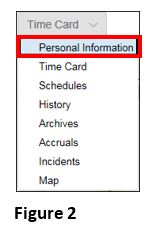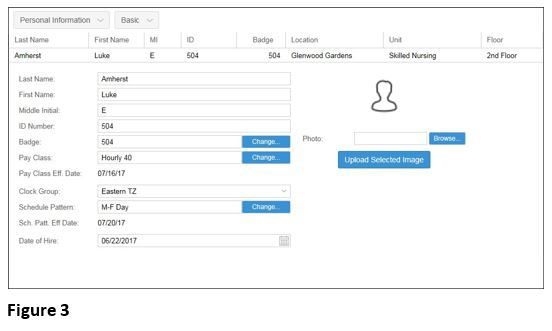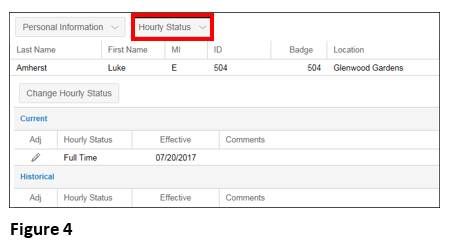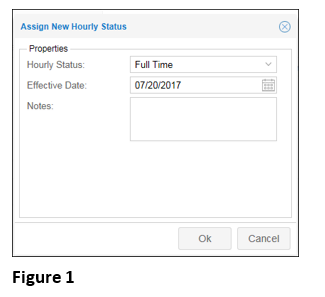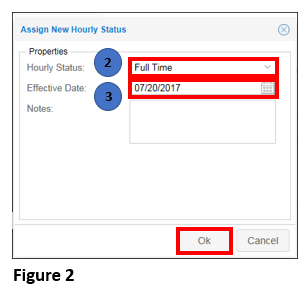How to View and Change Hourly Status
Summary
This document addresses work instructions for how to view and change hourly status.
Hourly Status
Hourly Status tabs allows the user to view the hourly status of employees.
Note: Typically, employees are Full Time or Part Time, but these statuses and additional statues may be configured in the database.
To Access the Hourly Status
1. Search for an employee
2. Access the timecard of the employee whose information is wanted (Figure 1).
3. Click on the timecard drop-down menu (Figure 2).
Note: The menu header will change to the last selection clicked on. For instance, if Schedules was last accessed, the drop-down showing will be Schedules.
4. Select Personal Information and the Personal Information view will appear (Figure 3).
5. Select Hourly Status from the dropdown menu (Figure 4).
To Change Hourly Status:
1. Click Change Hourly Status. The Assign New Hourly Status Settings window will appear (Figure 1).

3. Enter a date in the Effective Date Field.
4. Click OK (Figure 2).