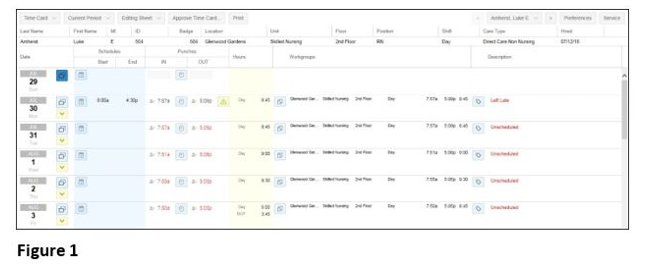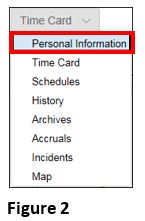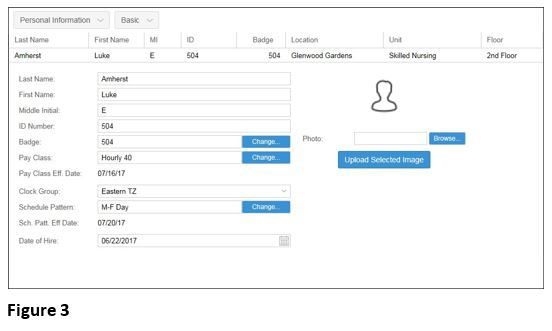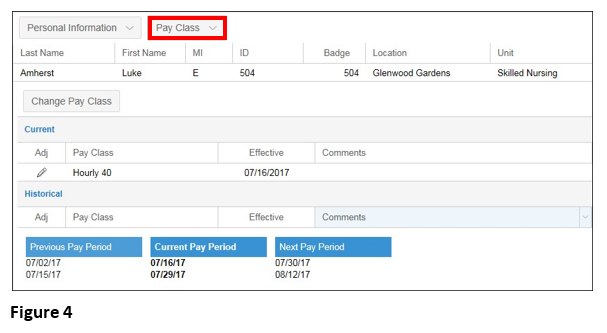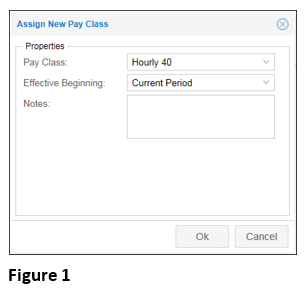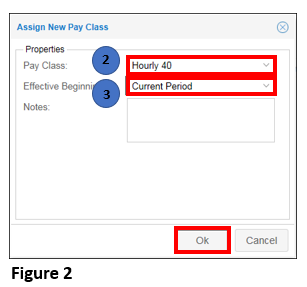How to View and Change a Pay Class
Summary
This document addresses work instructions for how to view and change an employee’s pay class.
Pay Class
The Pay Class tab allows users to view the current employee pay class. Pay classes are pre- configured classes, but these classes and additional pay classes may be configured in the database.
Note: Please contact Support to change a pay period in the middle of the pay period.
To Access the Pay Classes
1. Search for an employee
2. Access the timecard of the employee whose information is wanted (Figure 1).
3. Click on the timecard drop-down menu (Figure 2).
Note: The menu header will change to the last selection clicked on. For instance, if Schedules was last accessed, the drop-down showing will be Schedules.
4. Select Personal Information and the Personal Information view will appear (Figure 3).
5. Select Pay Class from the dropdown menu (Figure 4).
To Change a Pay Class:
1. Click Change Pay Class. The Assign New Pay Class window will appear (Figure 1).

3. Select a new Effective Beginning from the drop-down menu.
4. Click OK (Figure 2).