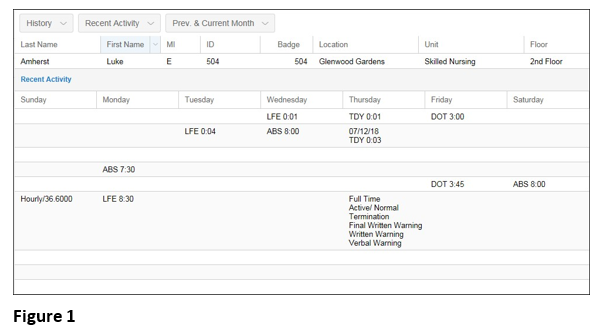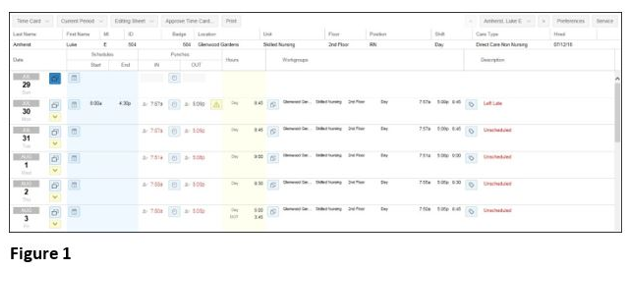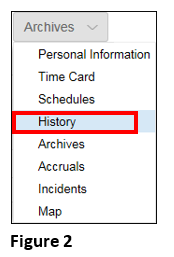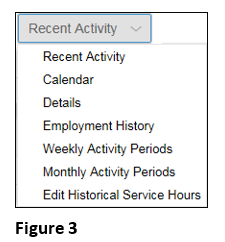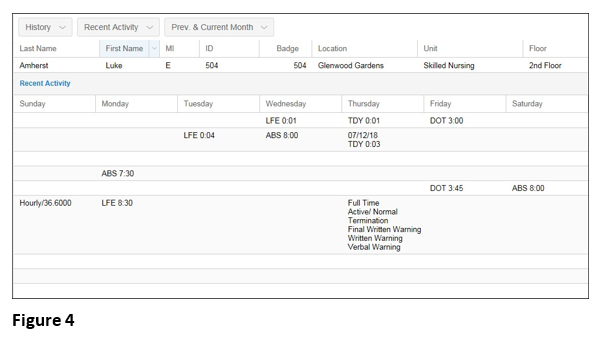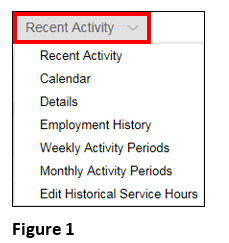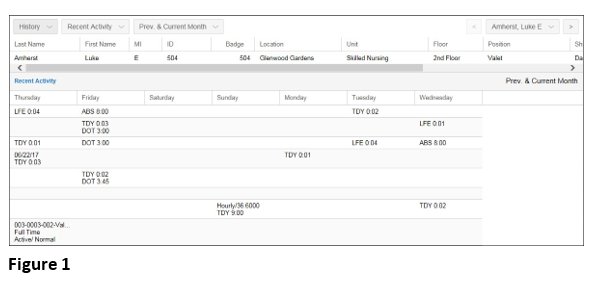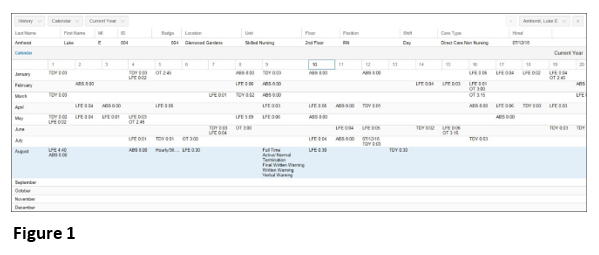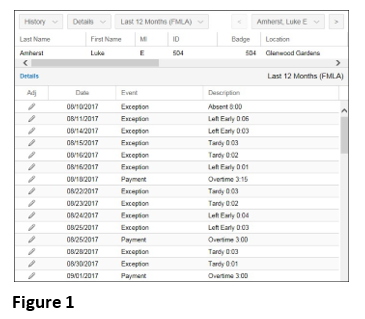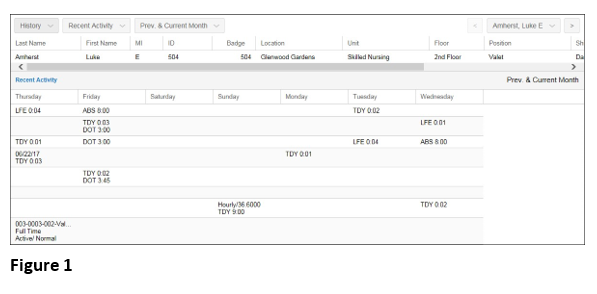How to View Employee History
Summary
This document addresses work instructions for how to view employee History.
History
The History page gives you a quick summary of an employee's attendance history. The history page can be configured to provide, work hours, employment history, recent activity, etc. (Figure 1).
To Access the History Page:
1. Search for an employee
2. Access the timecard of the specific employee (Figure 1).
3. Click History from the drop-down menu (Figure 2).



1. Click the View drop-down menu in the menu bar to change the way employee year-to-date information is viewed (Figure 1).

Recent Activity
Recent Activity displays a standard calendar with selected exceptions and employee events displayed (Figure 1).
Calendar
Calendar view displays an entire year of selected employee exceptions. The scroll bar at the bottom of the page is used to browse to the end of the month. The scroll bar at the right is used to browse to different months. This view is meant to give managers a quick overview of the employee's attendance (Figure 1).
Details
The Details view displays a list of selected exceptions and employee events. This view provides a chronology of important events in the employee's history (Figure 1).
Employment History
Employment History displays a calendar (similar to Recent Activity) with the default display of 1- year worth of information. Weeks without information are skipped, and a graphical bar is displayed (Figure 1).