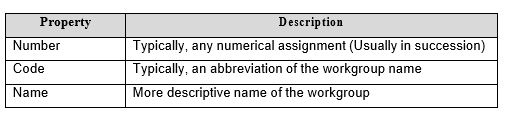How to Modify Time Card Preferences
Summary
This document addresses work instructions for how to modify time card preferences
Users may modify preferences such as hiding the employee assignment header, showing time card triggers, hiding Workgroup Details, and rendering workgroups vertically, etc (Figure 1).
Note: Preferences are persistent from user to user. For example, if you are displaying the basic information on an employee’s personal page, if another employee is selected, you would view the basic information of that employee.
The following chart lists the preferences available:
To Set Editing Sheet Preferences:
1. Click Preferences button (Figure 1).
2. The Preferences panel is expanded with the following properties (Figure 2).
Preferences includes:
Hide Employee Assignments Header
1. Check Hide Employee Assignments Header checkbox to hide the Employee Assignments (Figure 1).
2. The Employee Assignment information will disappear (Figure 2).
Show Time Card Triggers
1. Uncheck Show Time Card Triggers checkbox to hide the Time Card Triggers (Figure 1).
Note: Time Card Triggers are enabled by default. You can set the refresh rate for GPS punches (out of range) - This can be configured in Work Distance Rules.
2. The Time Card trigger information will disappear (Figure 2).
Show Latest Date First
Check Show Latest Date First checkbox to show Time card dates in reverse chronological order. The last Time Card dates will appear in reverse chronological order.
Before:
After:
Skip Future Dates
Check Skip Future Dates checkbox to have future dates disappear (Figure 1).
Any days after the current (today’s) date will not appear (Figure 2).
Skip Weekends
Check Skip Weekends checkbox to have weekend dates disappear (Figure 1).
Weekends will no longer appear on the timecard (Figure 2).
Hide Notations
Check Hide Notations checkbox to hide all notations (notes) on the timecard (Figure 1).
Notations will no longer appear on the timecard (Figure 2).
Compressed Layout
To avoid scrolling on the employee time card, the compressed view is available (Figure 1).
Show Convenience Menus
Enable this option to show context buttons to access menu operations in the Schedule column, Punches column, Hours column, Workgroups column, and Description column. To get a cleaner time card view, uncheck to disable this option (Figure 1).
Show Summaries Window
Enable this option to display a single time card data section in a summary window. This pop up window is movable, configurable and can be turned on or office (Figure 1).
Managers may also choose what is displayed in the Summaries Window. Options are determined from Detail tabs (Figure 2).
To Modify the Summaries Window Display:
1. Click on the gear icon in the Show Summaries Window (Figure 1).
2. The Select Data Set window will appear (Figure 2).
3. Select the Data Set from the drop-down menu.
4. Select OK.
Hide Workgroup Details
Check Hide Workgroup Details checkbox to hide all workgroups on the timecard. Enable or disable this option to hide or show the Workgroups column (Figure 1).
Workgroups will no longer appear on the timecard (Figure 2).
Render Workgroups Vertically
Check Render Workgroup Vertically checkbox to have workgroups appear vertically on the timecard (Figure 1).
If the checkbox is unchecked, workgroups will appear horizontally on the timecard (Figure 2).
Show Edits on Adjusted Day
Enable or disable this option to expand or hide the audit trail automatically after a supervisor edit is made to the editing sheet (Figure 1).
Auto Lock On Approved Time Card
Enable this option to lock approved time cards automatically.
Workgroup Rendering
1. Click Workgroup Rendering button to display the Workgroup Levels window (Figure 1).
2. Click Override Default Workgroup Presentation checkbox.
Note: All workgroup level fields are available to specify how to render each workgroup level.
3. Select from the drop-down menu to render each workgroup. The available options are Name, Code, or Number (Figure 2).
Every workgroup in the system is defined by a Name, Code, and Number: