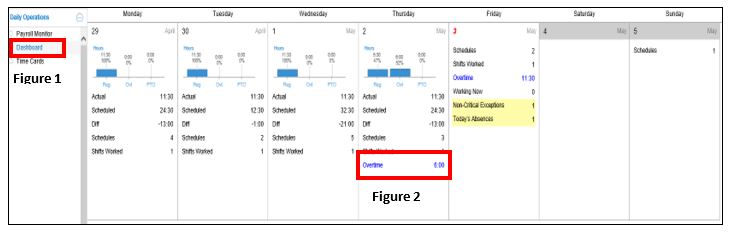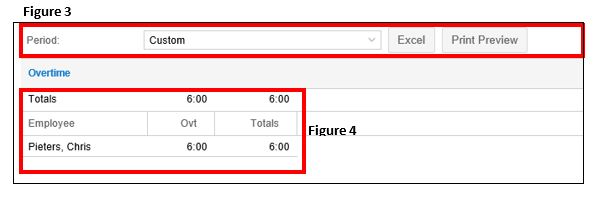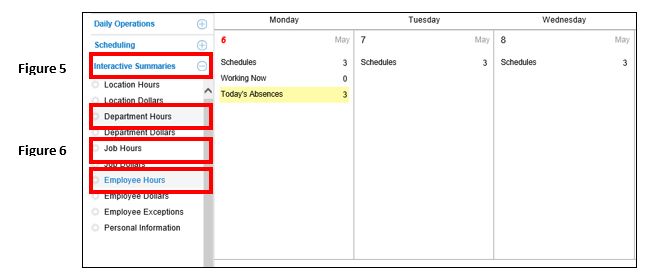How to View Overtime
Summary:
This document addresses work instructions how to view overtime in Core.
Viewing Overtime:
Supervisors may typically see employee overtime from multiple areas. Viewing the Dashboard (Figure 1), typically found under Daily Operations in the menu will allow quick access to total daily overtime hours (Figure 2) as well as the ability to drill directly to the time cards of those employees that have reached the threshold. Note: The calendar cell height may be adjusted by clicking on Preferences in the upper right-hand corner.
1. Click on Overtime on the date and the supervisor will be taken to a list of their employees on that day with OT (Figure 3). Please note that the Period can be changed the list can either be exported to Excel or printed (Figure 4).
2. To drill into an employee’s timecard, click on the name of the employee.
Overtime may also be viewed by selecting Interactive Summaries (Figure 5) from the Menu. Here, the supervisor will see a list of summaries they can choose from. Department Hours, Job Hours and Employee Hours (Figure 6) are ideal to see OT.