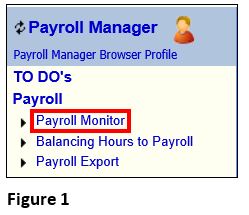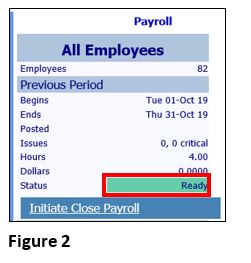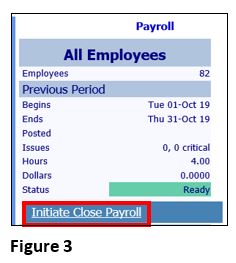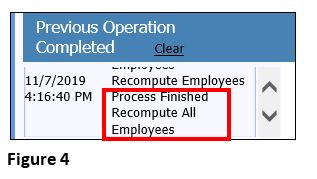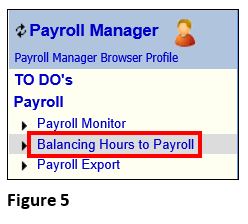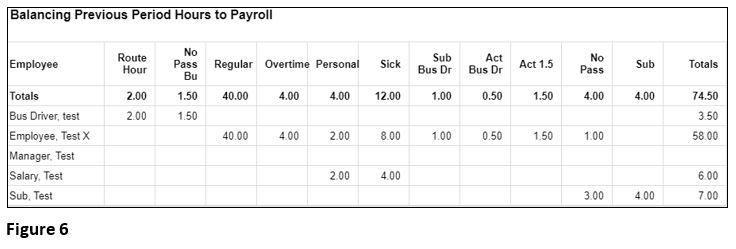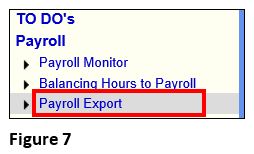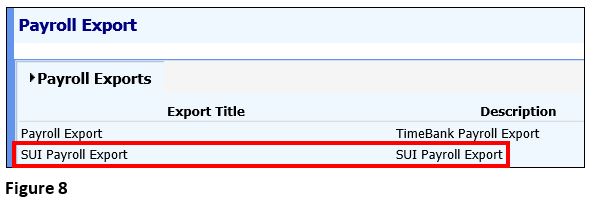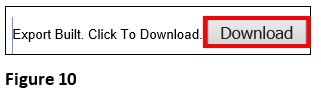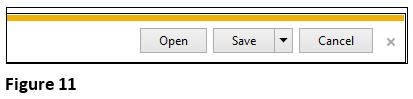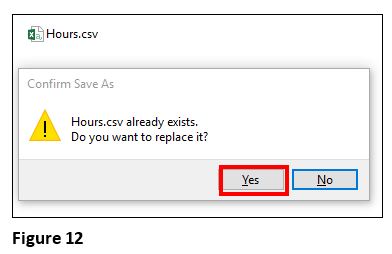Preparing Payroll for SUI Export Using MSS2
Summary
This document addresses work instructions for how to prepare the payroll export for Software, Unlimited (SUI).
1. Before running payroll, navigate to the Payroll Monitor (Figure 1).
2. Verify there are no missing punches in the previous pay period; if there are issues, repair them (Figure 2).
3. Click on Initiate Close Payroll which will run a recompute on all your employee’s timecards (Figure 3).
4. The Closure Operations Log will display while the recompute is running; when the recompute is complete a process finished message will display (Figure 4).
5. From the menu, run the Balancing Hours to Payroll Report and save file to the folder where you archive payroll information (Figure 5).
6. The file should match what is imported into Software Unlimited. (consideration may need to be given to any hours that are not being passed to payroll like the Bus Drivers) (Figure 6).
7. From the menu, select Payroll Export. This will create the file that will be imported into Software Unlimited (Figure 7).
8. On the Payroll Exports tab, choose the SUI Payroll Export (Figure 8).
9. Run the export (Figure 9).
10. Click Download (Figure 10).
11. Save As or Show in Folder or Open (PC’s may be different with this option) (Figure 11).
12. Rename the file as Hours.csv (or your normal naming convention) and save it to the folder where archived payroll files are kept, replacing the existing file. (Figure 12).
13. The file is now ready to be imported to SUI.