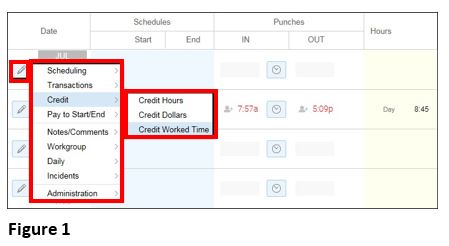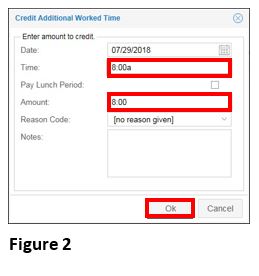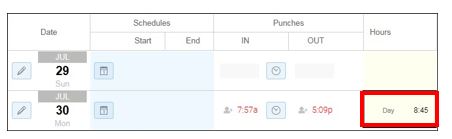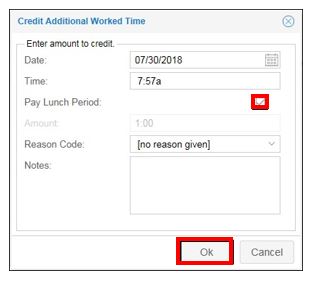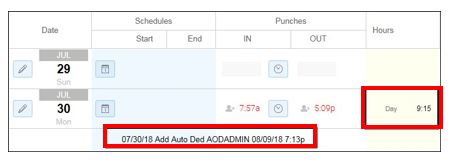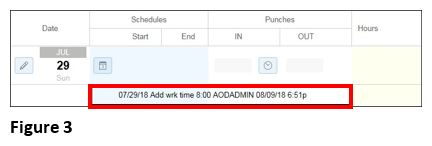How to Credit Worked Time on the Time Card
Summary
This document addresses work instructions for how to credit worked time via the time card.
Crediting Worked Time
To credit worked time:
1. Click the Date context menu icon the Date column for a specific date.
2. Select Credit
3. Select Credit Worked Time; he Credit Worked Time window will appear (Figure 1).
4. Enter the amount of time to credit in the Amount field (Figure 2).
Note: Long shifts over a normal shift will auto deducted with 2 breaks. Use the amount field to credit the amount of time.
Note: Pay Lunch Period checkbox is best practice when only one lunch was deducted.
If the Pay Lunch Period checkbox is selected the employee is paid for a normally deducted lunch.
Before:
Pay Lunch Period selected:
After:
5. Enter the time in the Time field and click Ok. Credit Worked Time edits can only be completed when the employee has punch transactions. The Credit work Time is recorded with detailed information. If Show Edits on Adjusted Day are enabled in Preferences, the edits will display (Figure 3).