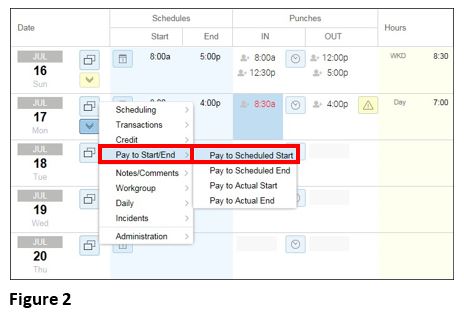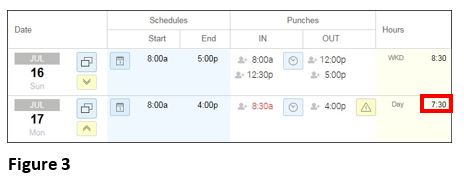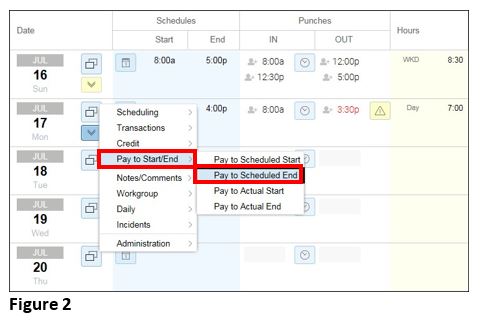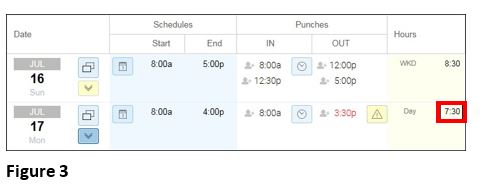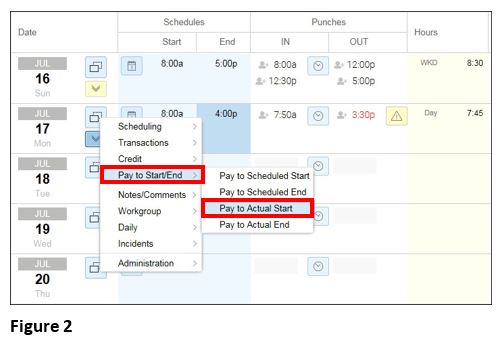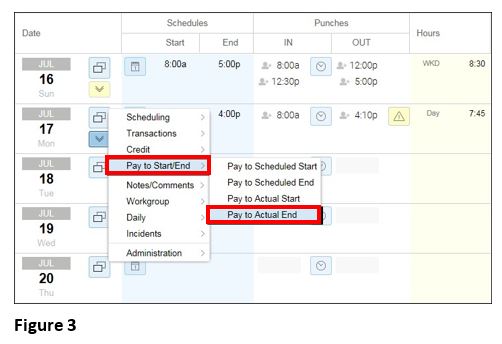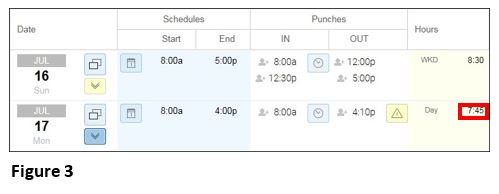How to Set up Pay to Start/End on the Time Card
Summary
This document addresses work instructions for how to set up pay to start/end including pay to scheduled start/end and pay to actual start/end on an employee’s time card.
Pay to Start/End
There are instances when an employee with a scheduled start and end time, punches in earlier or out later than those scheduled times. For example, an employee is scheduled to start work at 8:00am. On her way to work, she stops at the store to pick up office supplies for the clinic. By the time she arrives to work she punches in at 8:45am, which the system interprets as a late/tardy punch. For the employee to receive hours for the 45-minute errand, a manager must adjust her time card.
Paying Employee to Schedule or Actual Time
There are instances when an employee with a scheduled start and end time, punches in earlier or out later than those scheduled times.
Note: Paying to Schedule or Actual Time should only be used when you are not paying what the employee actual punched.
Improper use of this can be in violation with FLSA.
To Pay an Employee for Their Scheduled or Actual Work Time:
1. Click the Pencil icon in the Date column for a specific date which you want to pay the employee based on their scheduled or actual work time (Figure 1).
2. Select Pay to Start/End.
3. Select Pay to Schedule Start (Figure 2).
Note: Notice the Hours change to reflect the scheduled start time (Figure 3).
Pay to Schedule End
Sometimes an employee needs to be paid to the end of their schedule shift. For example, sending an employee home early after 5 hrs. but paying them for 8 hrs.
To Pay an Employee for Their Scheduled End Time:
1. Click Pencil icon in the Date column for a specific date which you want to pay the employee based on their scheduled or actual work time (Figure 1).
2. Select Pay to Start/End.
3. Select Pay to Schedule End (Figure 2).
Note: Notice the Hours change to the scheduled end time (Figure 3).
Pay to Actual Start
To Pay an Employee for Their Scheduled or Actual Work Time:
1. Click Pencil icon in the Date column for a specific date which you want to pay the employee based on their scheduled or actual work time (Figure 1).
2. Select Pay to Start/End.
3. Select Pay to Actual Start (Figure 2).
Note: Notice the Hours change to the select actual start time (Figure 3).
Pay to Actual End
To Pay an Employee for Their Scheduled or Actual Work Time:
1. Click Pencil icon in the Date column for a specific date which you want to pay the employee based on their scheduled or actual work time (Figure 1).
2. Select Pay to Start/End.
3. Select Pay to Actual End (Figure 2).
Note: Notice the Hours change to the select actual start time (Figure 3).