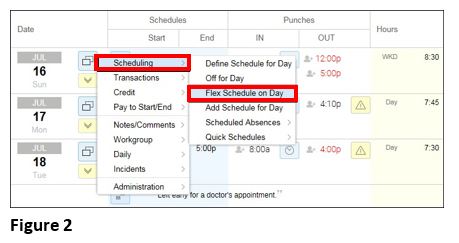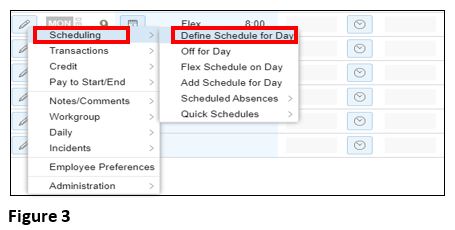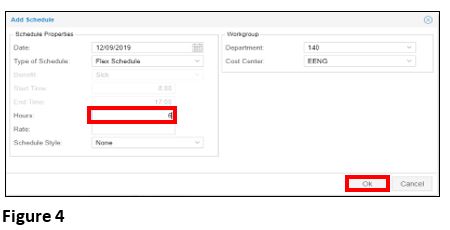How to Add a Flex Schedule from the Employee Time Card
Summary
This document addresses work instructions for how to add an employee flex schedule from the time card.
Add an Employee Flex Schedule
Flex schedules are used when the employee have some flexibility in the start and end times of their shift with a shift length during the day.
To Add a Flex Schedule on the Employee Time Card:
1. Click on the Pencil icon for a specific date (Figure 1).
2. Select Scheduling,
3. Select Flex Schedule on Day; the flex schedule is added for this date with the shift length (8 hours by default) in the Schedules column (Figure 2).
4. To modify the length of the schedule, select the Pencil icon.
5. Select Scheduling.
6. Select Define Schedule for Day (Figure 3).
7. Enter the new number of hours for the flex schedule and select OK (Figure 4).
The added flex schedule is recorded with detailed information.
NOTE: Employee flex schedules may be added the same way by selecting the icon on the appropriate date.