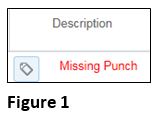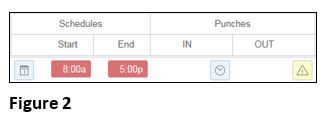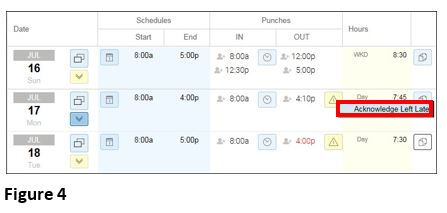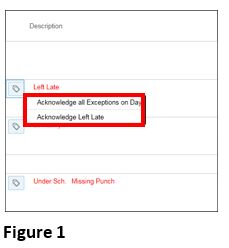How to Address Exceptions on the Employee Time Card
Summary
This document addresses work instructions for how to address exceptions on the employee time card.
Addressing Exceptions
One of the purposes of exceptions is to alert managers to time card exceptions in the system. For example, an exception occurs when there is a deviation on an employee’s time card between their scheduled shift and their actual punches.
There are two types of exceptions: Critical and Non-critical. Critical exceptions generally include missing punches and absences. Unresolved critical exceptions can be configured in the system to stop the processing of payroll until the exception is addressed. Non-critical exceptions include things such as employees punching in late (tardy) or punching out early. These non-critical exceptions which a company may want managers to acknowledge but are not crucial to processing payroll.
Note: Critical and Non-critical exceptions differ and are client specific.
Each Critical or non-critical exception can be drilled down to specific employee editing sheet. Depending on the type of editing sheet, the bottom sections can change.
Critical Exception are display by Intuitive highlighting. In the following example, the Missing Punch is highlighted by red color to indicate an exception (Figure 1).
In the following example, the schedule is highlighted with red and yellow warning icon to indicate an absence (Figure 2).
To Acknowledge Exceptions:
1. Click on the Warning icon. The exception popup window will appear (Figure 3).
2. Click on the exception (Figure 4).
Exceptions may also be acknowledged under the Description column.
To Acknowledge Exceptions From the Description Column:
1. Click on the Note tag icon (Figure 1).
2. Click on the Exceptions acknowledgement.