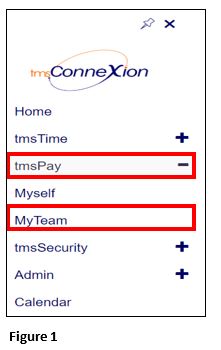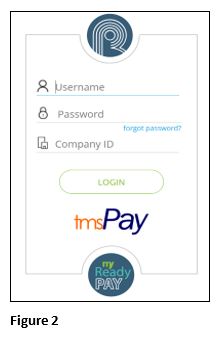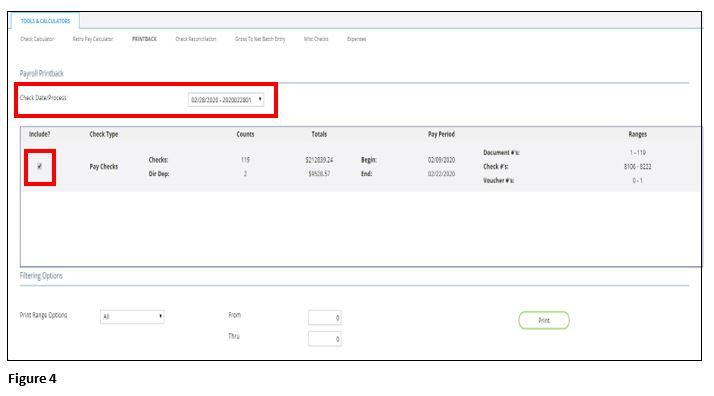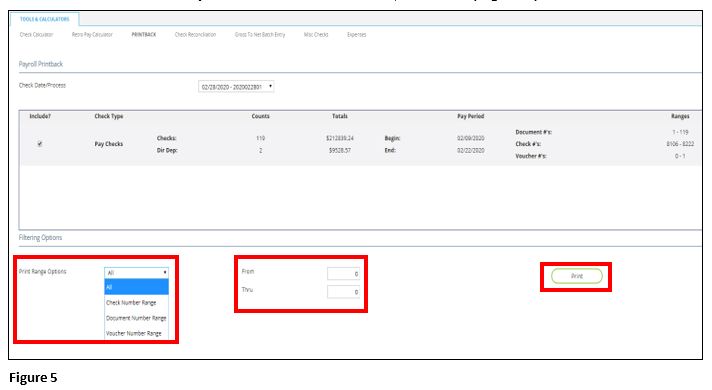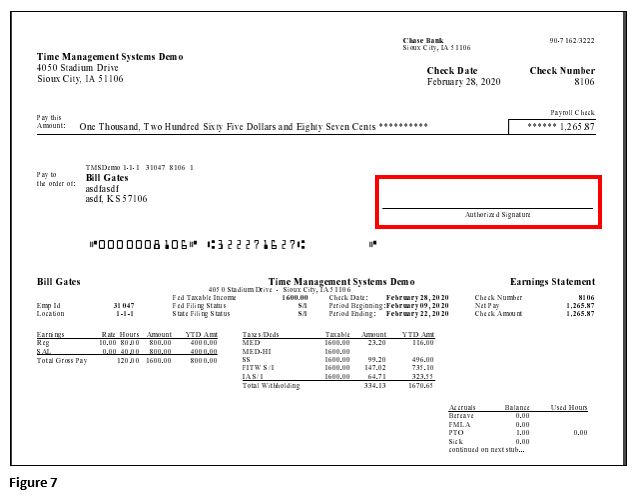How to Print Employee Payroll Checks in tmsPay
Summary
This document addresses work instructions for how to print out employee payroll checks, either on the check stock provided by TMS or just onto a piece of paper as a paystub.
To Print Payroll Checks
1. From the tmsConneXion menu, select tmsPay and MyTeam (Figure 1).
2. Log in with the User Name, Password and Company ID (Figure 2).
3. From the Home Page, click Print Payroll Checks (Figure 3).
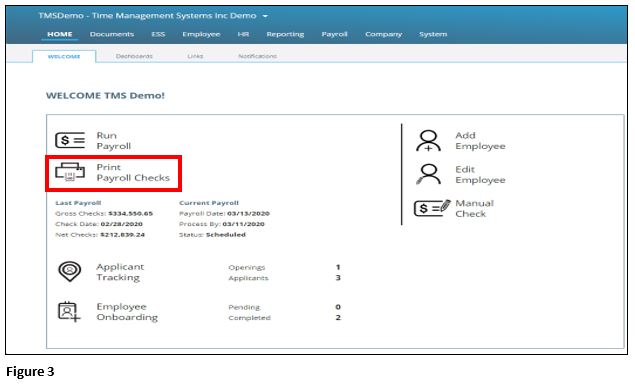
4. Using the dropdown for Check Date/Process, select the appropriate date range and click the Include? Box next to the Pay Checks and/or Misc Checks (Figure 4).
a. Pay Checks: The employee checks
b. Misc Checks: These are agency checks from garnishments, 401k checks, etc. If the check is 0 and the Dir Dep has a number then there are no checks to print as the payments have already been sent via ACH.
5. You may specify what you would like to print by selecting the drop down arrow next to Print Range Options. If you select something other than All, enter the range using From and Thru. Once your selection has been made, click Print (Figure 5).
6. A tab will pop up with the below listed image saying the report is generating (Figure 6) and a PDF will pop up with the checks. You can then save them and then print them or print them directly. Please make sure your paper setting is Legal sized if you are printing on check stock. *If it does not pop up you may have a popup blocker on that will need to be disabled.
7. Your PDF’s will display with both checks and direct deposit slips; authorized signatures of your company will be uploaded and will appear on each check (Figure 7).