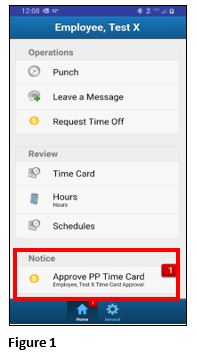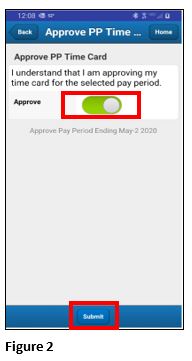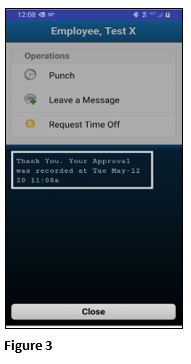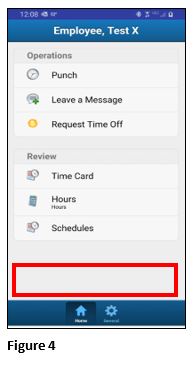How to Approve a Time Card Using ESSMobile 2
Summary
This document addresses work instructions for how to approve a time card in ESSMobile 2.
How to Approve Your Time Card in ESSMobile2
1. Log in to ESSMobile as normal using your credentials.
2. Once the pay period roles to the new period, employees will see a Notice at the bottom of the home screen alerting them that they need to approve their time card. Click on Approve PP Time Card (Figure 1).
3. Click on the button next to Approve (it will display in green) and click Submit (Figure 2).
4. The employee will see a message that the approval was recorded (Figure 3).
5. The notice has now been cleared with the submission of the time card (Figure 4).
Please note that payroll can still be processed if the employee does not approve their time card; this is a way for the employee to verify their hours worked.