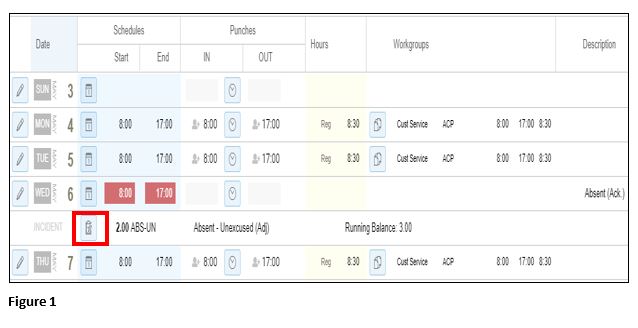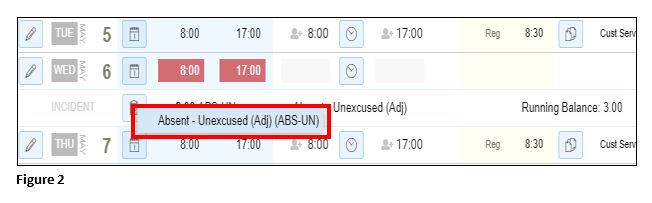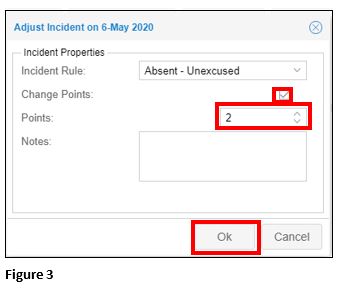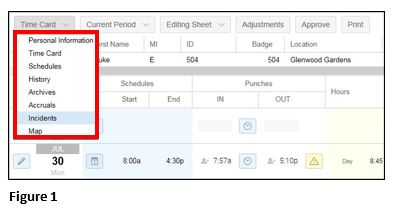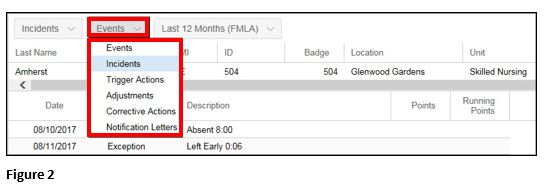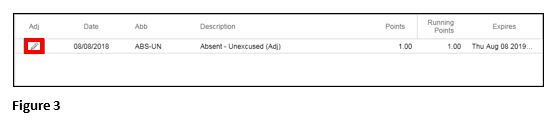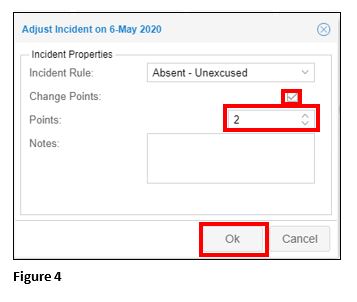How to Modify or Edit Existing Incidents or Point Values
Summary
This document addresses work instructions for how to modify or edit an existing incident or point value.
To Adjust an Existing Incident (Rule or Points) Applied from the Time Card:
1. From the Employee’s time card, click on the Clipboard or Pencil icon (this is dependent on your setup) in the Incident row and (Figure 1).
2. Select the incident to edit (Figure 2).
3. The Adjust Incident box will open (Figure 3). If the points associated with the incident will be changed, click the Change Points box and use the arrows to select the appropriate value. Click OK to save. PLEASE NOTE: If both the Points and the Incident Rule need to be changed, two separate edits will need to be made. ALWAYS change the point value first, click OK to save and then modify the Incident Rule second. Please don’t modify or change both the Points and Incident rule at the same time as it will cause issues with the roll off for the employee causing issues with the future point levels.
To Adjust an Existing Incident (Rule or Points) Applied from the Incident Page:
1. Click on the Incidents page from the pages drop-down menu (Figure 1).
2. Click on Incidents option from the additional employee pages (Figure 2).
3. Click the Pencil icon next to the incident that needs to be adjusted (Figure 3).
4. The Adjust Incident box will open (Figure 3). If the points associated with the incident will be changed, click the Change Points box and use the arrows to select the appropriate value. Click OK to save. PLEASE NOTE: If both the Points and the Incident Rule need to be changed, two separate edits will need to be made. ALWAYS change the point value first, click OK to save and then modify the Incident Rule second. Please don’t modify or change both the Points and Incident rule at the same time as it will cause issues with the roll off for the employee causing issues with the future point levels.