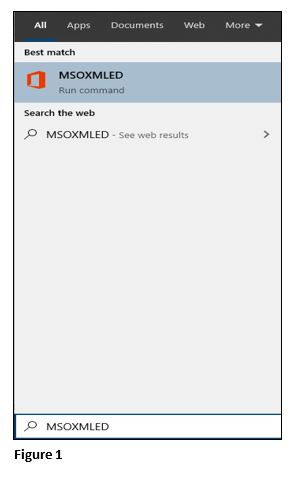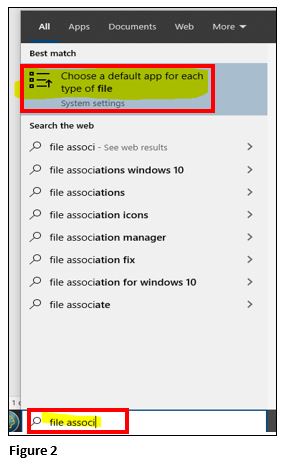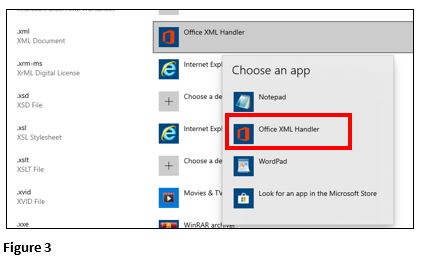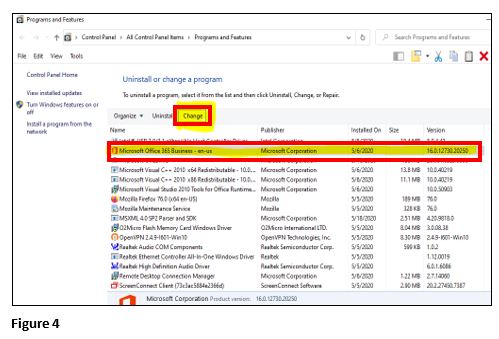How to Point Reports with an .XML Format to Excel
Summary
This document addresses work instructions for how to point reports with an .xml file format to Excel.
1. The .xml file needs to open in Excel to display properly. This occurs when Office XML Handler program is set as the default program to open .xml file extensions.
2. First check to make sure you have the Office XML Handle installed. Do this by searching for the file MSOXMLED.EXE on C:\ drive.
3. If you find the file MSOXMLED.EXE, double click on it and run it (Figure 1).
4. Next, open the default file associations page by typing “file associations” in the search window in Windows 10 (Figure 2).
5. Scroll down to the xml association at the bottom of the page, then hit the program icon to the right of the .xml extension. Many times this will be set to Notepad or Internet Explorer. Choose Office XML Handler in the Choose an App list (Figure 3).
6. If the Office XML Handler is not in the list, go to the Windows Control Panel and choose Programs and Features.
7. In Programs and Features choose your Office program install and click Change (Figure 4).
8. Run the Quick Repair (Figure 5). This should install the Office XML Handler.
9. Re-run steps 4 and 5 to set the Office XML Handler as the default .xml association.
10. If the above steps do not work, Microsoft recommends installing the Windows Update KB4464330 Windows 10 (17763.55) dated Oct 8, 2018.
Note: Make sure the patch is dated Oct 8, 2018 or later. Earlier versions of the KB4464330 patch issued on Oct 3, 2018 will not fix the issue and can cause other file association issues