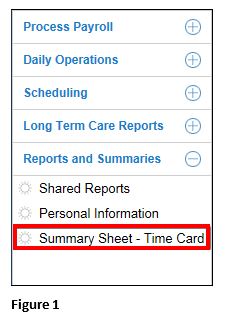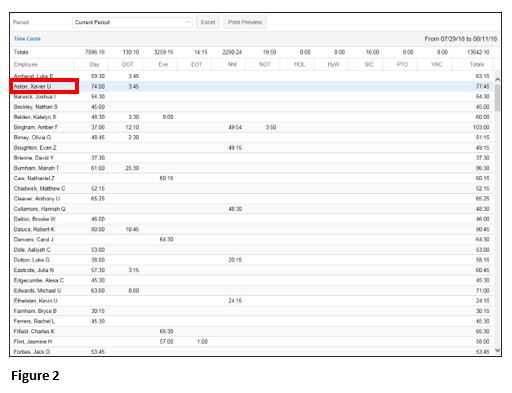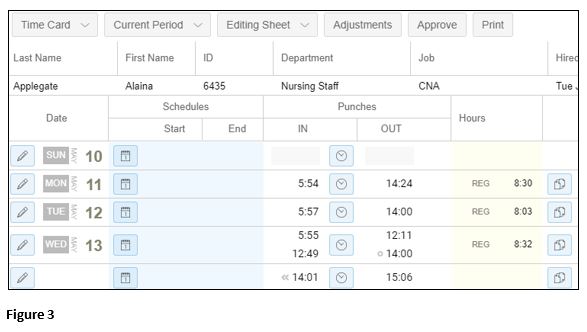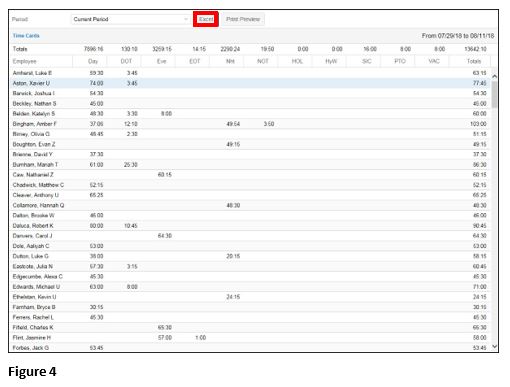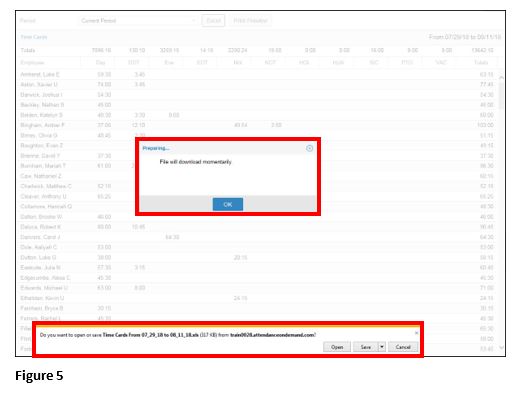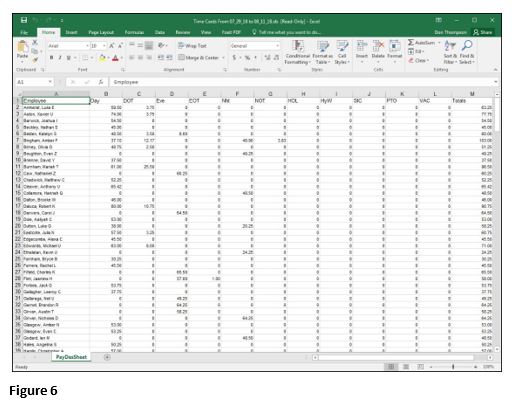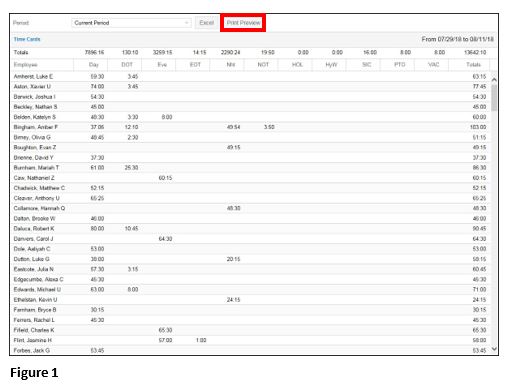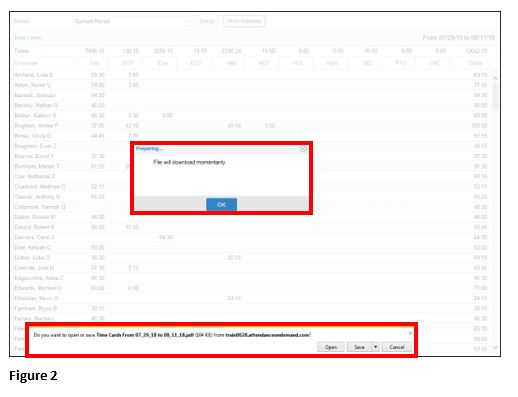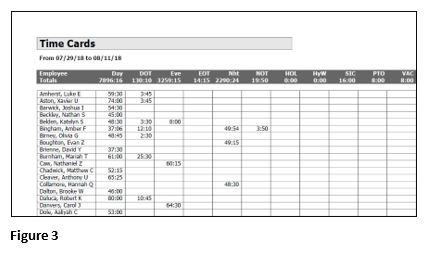How to Access Summary Sheets
Summary
This document addresses work instructions for how to access summary sheets.
Summary Sheets
Summary sheets are summaries of calculated employee data using pre-configured options. Summary Sheets can include data such as Employee Hours, Employee Exceptions, Time Cards, Department dollars per day, Location Hours, Shift hours, etc. You can drill down to the employee’s time card page from the data in the summary sheet.
An example of a summary sheet is the Time Card Summary (Current), which displays the total pay designation hours for each employee during the current time period.
To Access Summary Sheets
1. Click the Summary Sheet menu item (Figure 1).
Note: This menu item’s name is client specific and may include other report menu items.
2. To drill down to the employee’s time card page, click on the employee’s name (Figure 2).
3. The employee’s timecard will be displayed (Figure 3).
4. To export the summary sheet as an Excel file click the Excel button (Figure 4).
5. Click Open or Save to view the Excel file (Figure 5). Please note, this may look different depending on the browser (Figure 5).
6. The Excel file will open (Figure 6).
To Open a PDF File:
1. Click the Print Preview button (Figure 1).
2. Click Open or Save to open the PDF file (Figure 2).
3. The PDF file will open (Figure 3).