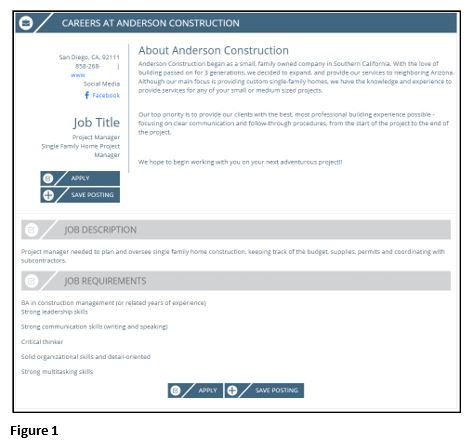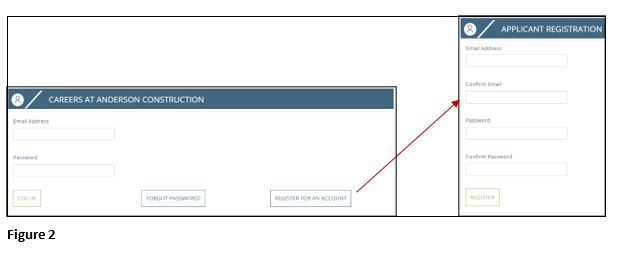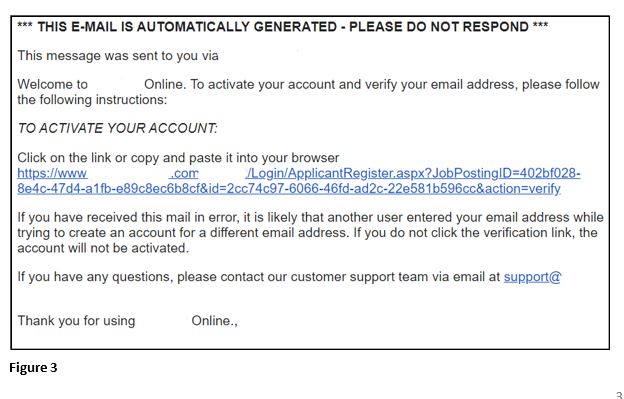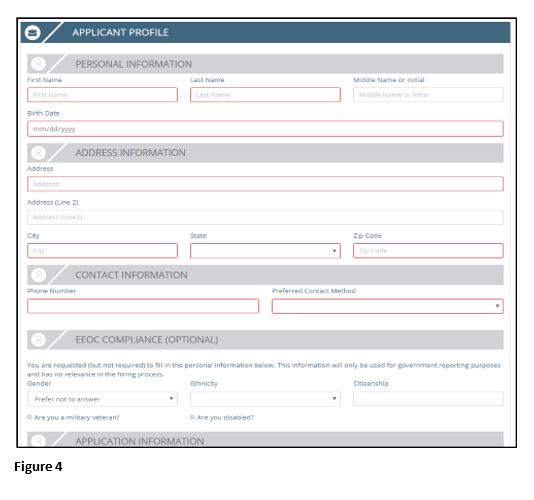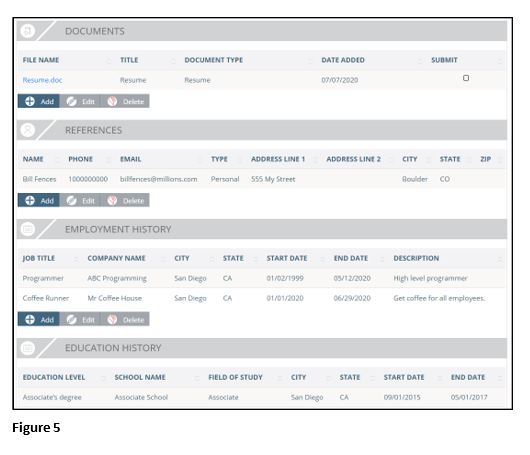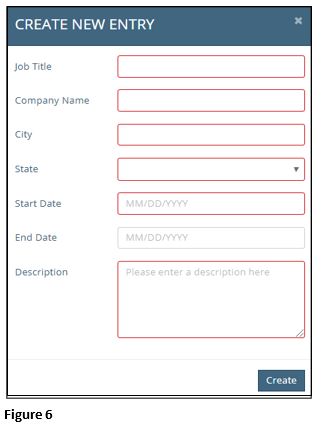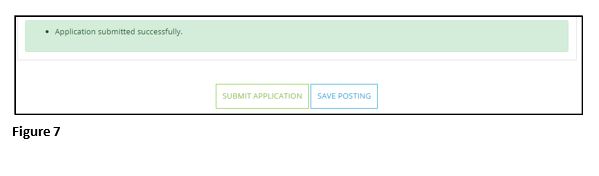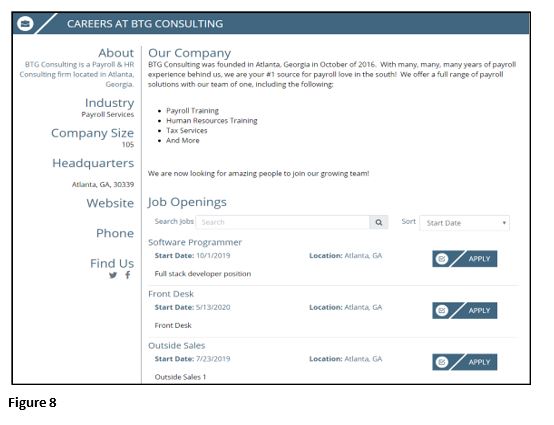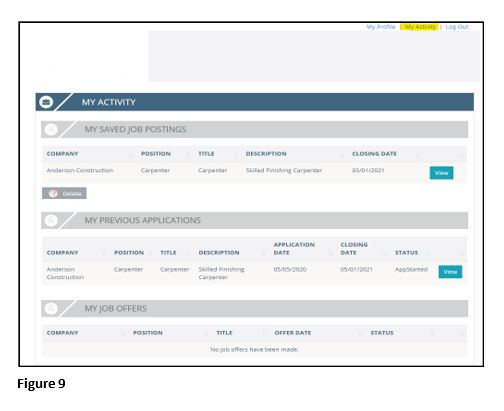How Applicants Apply for Positions Using tmsPay
Applicant Instructions for Applying for a Posted Position
Applying for a Job Overview
After clicking on a position’s URL, applicants will be forwarded to the company’s Applicant Tracking module. Within this module, applicants will be able to review the posted position, apply for the position and/or save the posted position. Any of these steps can be done during this process and once completed, their information will be sent to the company, where company will then be able to further review the applicant. This process is an effective way to make sure that applicants go through a friendly, easy flow process before potentially being hired.
Applicant Tasks-Walkthrough
1. When clicking on a link regarding a position with the company, you will be sent to a page where you are provided with information and another recap about the position you are applying for – title, description and requirements (Figure 1). To apply for the position, you will click on the Apply button. To save the position (IE: apply at a later date), you will click on Save Posting.
2. Once you click on either Apply or Save Posting, you will be sent to a screen where you will need to register for an account (Figure 2). If you have already applied for a position with the company, you will enter your email address, password and click on Log In. If you have never applied for a position with the company, you will need to click on Register For An Account. You will then enter your email address twice and make a password, which you will also enter twice, and click on Register.
3. Once you click on Register, you will be sent an automatic email. Before proceeding, you will need to click on the link within this email to confirm your account setup (Figure 3).
4. Upon logging into your account for the first time, you will need to complete your Applicant Profile (Figure 4). This includes your personal information, address information, contact information, EEOC compliance information (optional) and application information. Everything with a red box around it is required to be completed before moving on to the next step; everything else can be completed in subsequent sessions, if necessary. At the bottom of this page, you can click on Employment And Education History, entering as much employment and/or education information as you’d like (further instructions are listed below, in the second paragraph of Step 5). Once you have completed your Applicant Profile, you will click on Save. Any of this profile information can be updated/changed at any time by clicking on My Profile in the top right corner of the screen.
5. The next section you will be presented with will be all of the company and position-related questions (Figure 5). You will be able to copy and paste your resume, upload any documents (IE: resume, cover letter), add references, add your employment and education history, answer any additional questions pertaining to the position and add application referral information. Currently, the system isn’t able to scrub uploaded resumes and automatically populate employment and education experience, so this information, will need to be added manually.
In order to add a document, add a reference, add employment history or add education history, you will click on the Add button below each of these sections. Everything with a red box around it is required to be listed (Figure 6). Once everything has been uploaded and/or entered, you will click on Create. If a document or entry needs to be either edited or deleted after it has been added, you can highlight the document or entry and click on either Edit or Delete.
6. Upon completion of all of these required steps, you can either save the position or apply for the position (Figure 7). If you save it, you will be able to access the position at a later date and apply at this time. Not everything you have already filled out/selected will re-populate and you will have to fill out/select some sections again. This is done by clicking on Save Posting. If you click on Submit Application, the application will be submitted to {COMPANY NAME’S} applicant tracking dashboard.
After submitting your application, and the screen reflects that it’s been successfully submitted, you will shortly thereafter be automatically sent to a page which reflects information about the company, to include further details about the company and all of the positions that are currently open (Figure 8). You are able to search for positions next to Search Jobs; you can sort the current open positions by selecting one of the options in the dropdown box next to Sort; and you can easily apply to any of the open positions by clicking on Apply, next to the position.
Within your account, in the upper right hand corner, there is a link to go to your My Activity page (Figure 9). On this page, you can see all of the positions you have saved, all of the positions you have applied for and any job offers you have received, pertaining to the company It is on this page where you can go and complete the application process you had previously started and saved for a specific position. This is done by clicking on View next to the position listed under My Saved Job Postings (if you click on View next to a position you have already applied for in this section, you will only be able to view part of the information included within your submitted application for this position). If you’d like to delete a saved position, you can highlight the position and click on Delete. If you click on View next to a position listed under My Previous Applications, this will bring up all of the information included within your submitted application for this particular position.