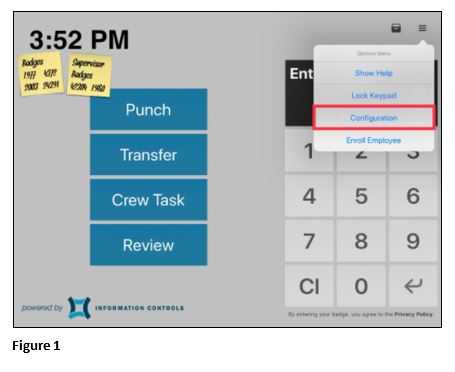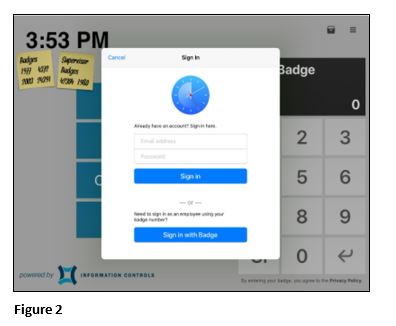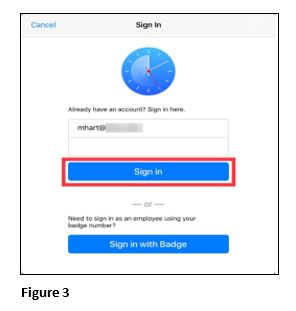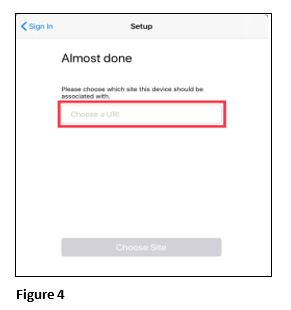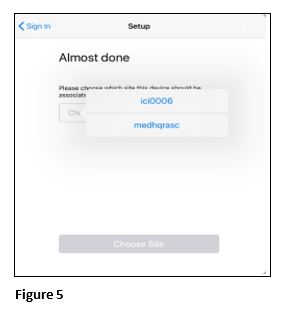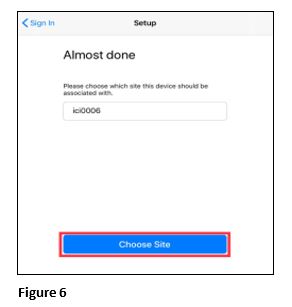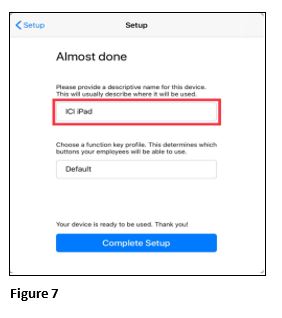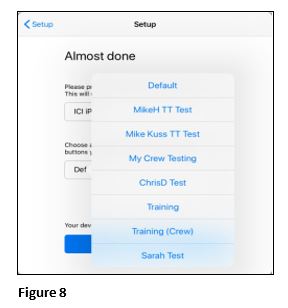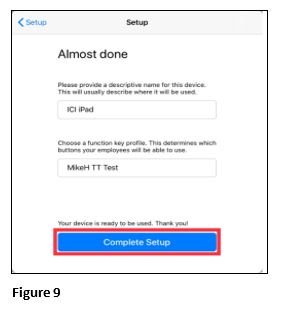Time Terminal App Install for iPads
Summary
This document addresses work instructions for how to sign into Time Terminal for iPad/iPhone (Multi-Employee). These instructions apply to version 3.1.0 or higher on iOS/iPadOS.
With Time Terminal version 3.1.0, the login process has been updated to utilize your Time Terminal Portal Account for easier on-boarding. Below you will find the steps to sign into Time Terminal for a device that multiple employees will be using or a supervisor will be using to record transactions for multiple employees.
1. Press the menu button in the upper right corner of the app to open the Options Menu and select Configuration (Figure 1).
2. This will bring up the Sign In screen (Figure 2).
3. Enter your Time Terminal Portal Account and press Sign In (Figure 3). If you do not have a Time Terminal Portal Account, you can create one by going to https://iciaod.com/tt/ and clicking Sign up with Email.
4. On the next screen, press in the box that says Choose a URI (Figure 4).
5. Select the site you want to attach Time Terminal to from the presented list of Linked Sites (Figure 5). If no sites appear, please contact TMS for instructions on manually linking sites.
6. Once the site is selected, Press Choose Site (Figure 6).
7. Enter a name/description for this device (Figure 7).
8. If you have more than one profile configured for Time Terminal, press on the lower box, which should have the Default profile selected. Select your desired profile from the list (Figure 8).
9. Select Complete Setup to finish activating your device (Figure 9).