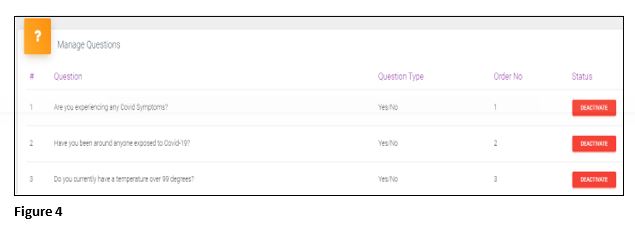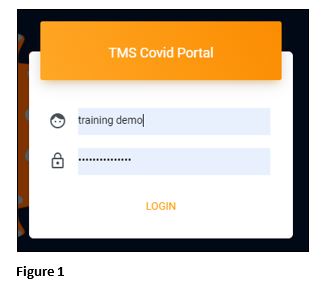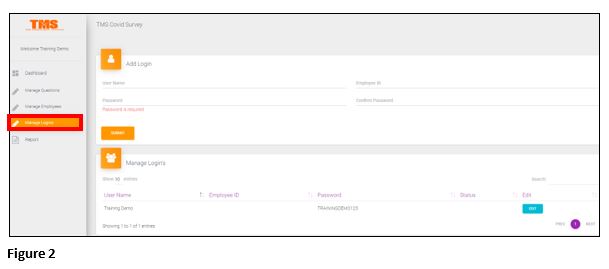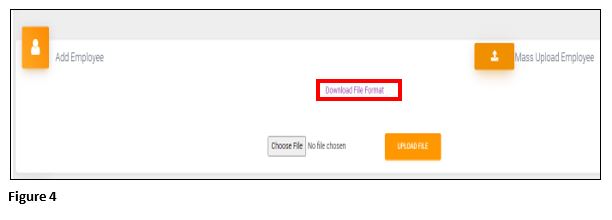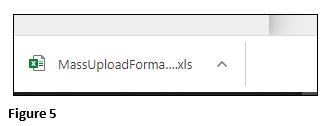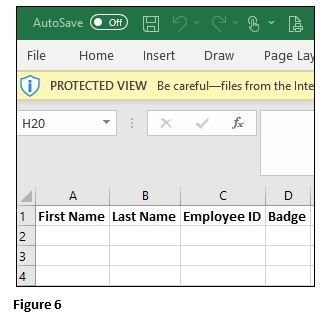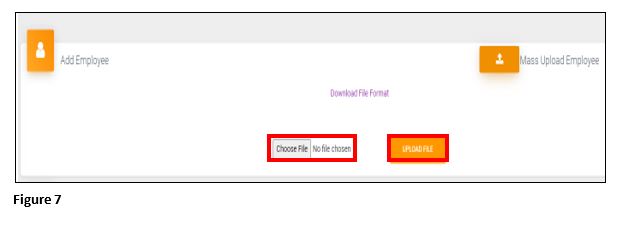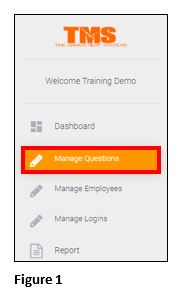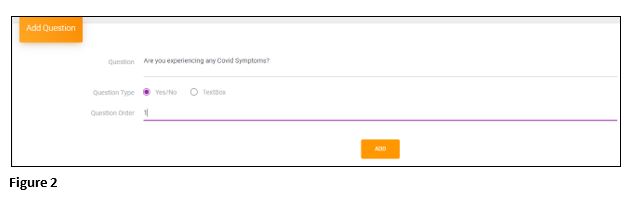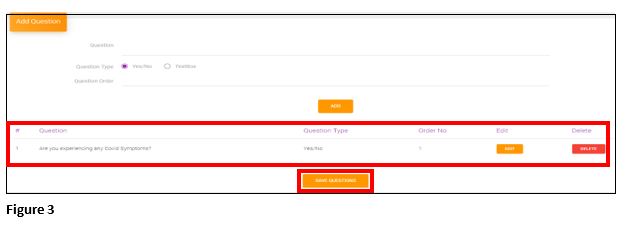Creating Questions for the Screen 'N Go Tablet
Summary
This document addresses work instructions for how to create admin profiles and setup questions for the Screen 'N Go Tablet.
Once TMS has created the Admin login, the company is now ready to begin creating their employee logins, create more Admin logins and COVID questions (TMS will not build the questions, nor create employee logins; if this is necessary, the company will be charged appropriately) for the tablet; remember, if the company is AOD, the process of automatic employee imports happens at the top of every hour. If the company is non-AOD, they will need to manually enter their employee information or use the Mass Update option.
Customer Login
1. Go to the admin page, https://covidscreening.tmsconnexion.com and login using the user name and password (Figure 1).
2. Additional Admin logins can be created or existing logins may be edited under Manage Logins. Specific user information may be used (Figure 2).
3. Employees will be added under Manage Employees. For non-AOD customers, the may Mass Upload Employee button may be used or manually enter each employee one at a time (Figure 3). For AOD customers, employees will be automatically updated at the top of each hour.
4. Once the Mass Upload Employee button has been selected, the Download File Format link will appear. Click this to open the Excel spreadsheet (Figure 4).
5. The spreadsheet, depending on the user’s browser will open in the download tray at the bottom of the screen; click on the download to open (Figure 5).
6. Fill in the appropriate information on the spreadsheet and then save (Figure 6).
7. From the Add Employee section, choose the file and click Upload File (Figure 7). The employees will now be shown in the Manage Employee section.
How to Add Covid Questions
Customers will be responsible for adding their own Covid questions to the tablet.
1. From the menu, select Manage Questions (Figure 1).
2. Enter in the following information and when complete, click Add (Figure 2):
a. Question = Type in the question to be asked (i.e. are you experiencing any symptoms).
b. Question Type = Is the question’s answer Yes/No or is a Text Box required where the employee is expected to type in an answer.
c. Question Order = Where in the order does the question go.
3. Once Add is selected, the question will move into a ‘queue’ where it can be edited or deleted. Once the decision has been made to accept the question, either add more questions or click Save Questions (Figure 3).
4. Once Save Questions has been selected, the questions move to Manage Questions. To move the order of the questions, click on the question and move it to the new position and the list will reorder. Please keep in mind that once a question has been saved, it may NOT be deleted, only de-activated (Figure 4).