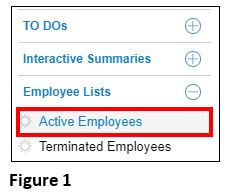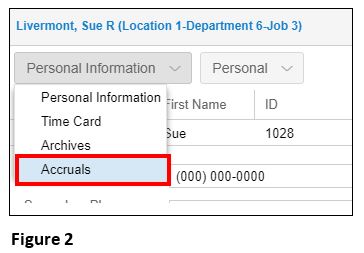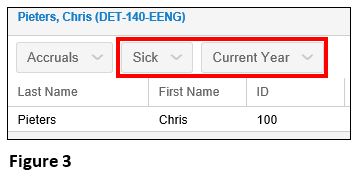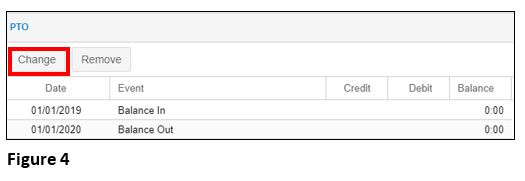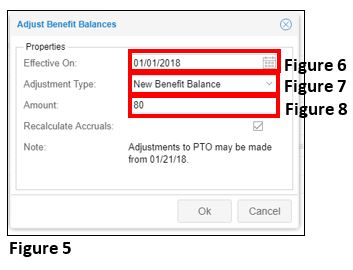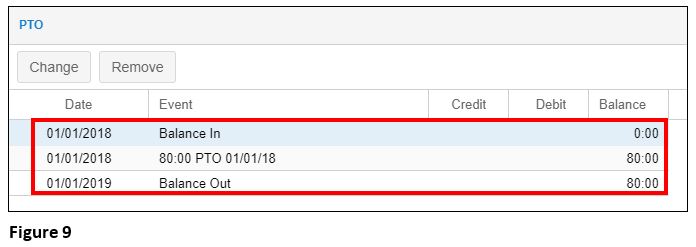Manually Adding Benefit Balances to Individual Employees
Summary:
This document details how to manually add benefit balances to individual employees in the manager portal.
Manually Adding Benefit Balances to Individual Employees
Terminology
- Balance In describes the employee’s benefit balance at the beginning of the year.
- Balance Out describes the employee’s benefit balance at the end of the year.
- Credit describes adding time to an employee’s benefit balance.
- Debit describes decreasing a benefit balance.
- Payment describes an event in which an employee uses (debits) their benefit balance.
Setting Up a Benefit Balance to an Individual
1. To set up an employee’s benefit balance, select Active Employees from the Operations menu (Figure 1) or search for the specific employee using the Find box.
2. Select the employee from the list by clicking on their name and you will be taken to their Personal Information page.
3. From the dropdown menu, highlight and select Accruals (Figure 2).
4. Once Accruals open, there will be an option to select which benefit balance will be adjusted and the year. Use the drop down arrow to select (Figure 3).
5. Select Change (Figure 4) and the Adjust Benefit Balance box will open (Figure 5).
6. Select the following and click OK:
a. Effective On date (Figure 6), which is when you want the benefit available.
b. Adjustment Type (Figure 7)
i. Credit Benefit Balance: Allows you to credit to the existing balance (often used when there is benefit carryover).
ii. Debit Benefit Balance: Allows you to debit from the existing balance.
iii. New Benefit Balance: Used to initially set up a PTO balance for new employees and replace an existing balance.
c. Amount (Figure 8): Number of benefit hours given.
7. The benefit ledger will now show the details of the adjustment (Figure 9).
Notes:
- Unused hours will roll over from one year to the next.
- The PTO benefit will only pay the amount if the employee has a sufficient balance Once the employee has reached a balance of zero, an Insufficient Balance notification will display on their timecard.
- This process will need to be repeated for each employee and each time benefits are earned, like at the beginning of the new year.
- If the benefit balance will roll over at the beginning of a new year, then use Credit Benefit Balance to add more time. If you do NOT want the benefit balance to rollover, use New Benefit Balance to wipe out the current bank and start over.
- The Unpaid TO balance will display a negative amount (once used) indicating the hours that were taken. To clear this balance at the beginning of a new year, set a new balance of zero.