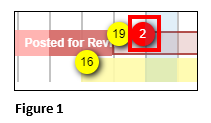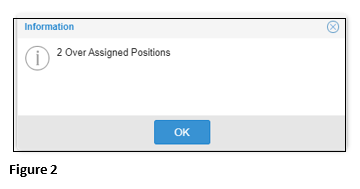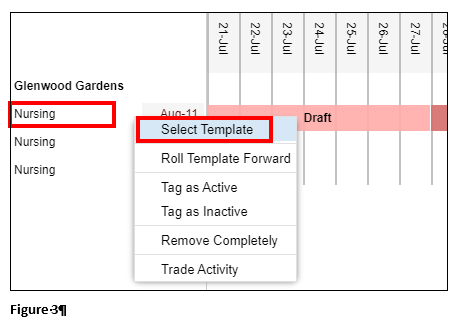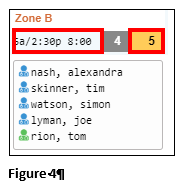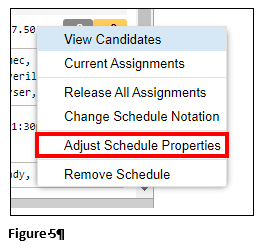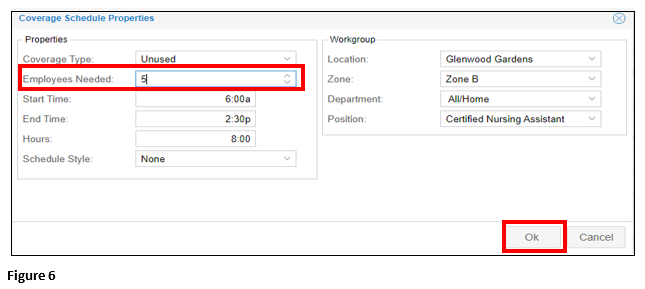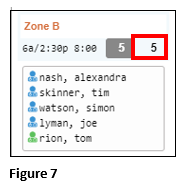How to Adjust Schedule Properties in Visual Scheduling
Summary
This document addresses work instructions for managers on how to adjust schedule properties in Visual Scheduling.
Adjust Schedule Properties
1. If the template shows a red badge, there are more employees scheduled to work then the schedule requires (Figure 1).
2. Click on the red badge for more detail (Figure 2).
3. Select the template that has the red badge and click Select Template from the menu (Figure 3).
4. Find the orange badge that indicates an employee overage and click on the schedule (Figure 4).
5. From the menu, select Adjust Schedule Properties (Figure 5).
6. In the Coverage Schedule Properties box, change Employees Needed based on employees scheduled to work. Click OK (Figure 6).
7. The orange badge has now been removed (Figure 7).