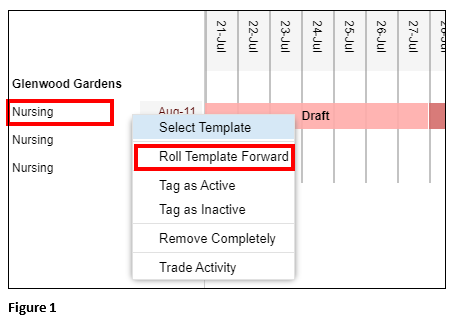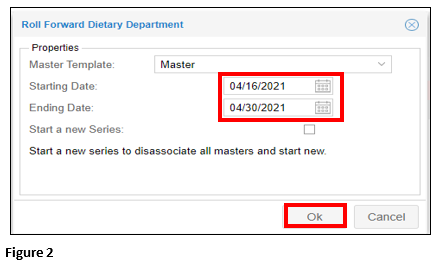How to Roll a Template Forward in Visual Scheduling
Summary
This document addresses work instructions for managers on how to roll a template forward in Visual Scheduling.
Rolling a Template Forward
1. Select the template to be rolled and click Roll Template Forward from the menu (Figure 1).
2. On the Roll Forward Dietary Department box, enter the Start and End dates. Please Note, Do NOT check “Start a new Series”. Click OK (Figure 2).