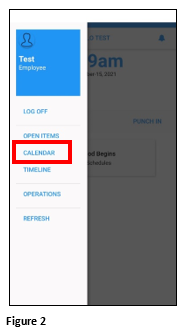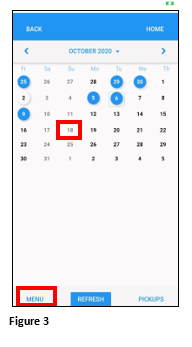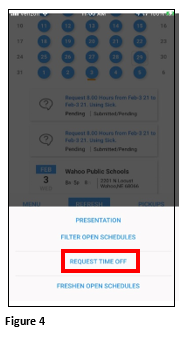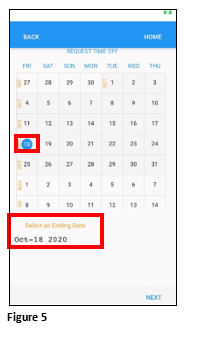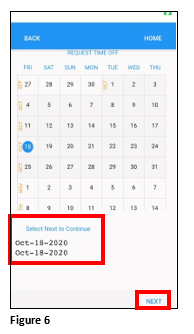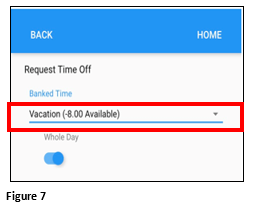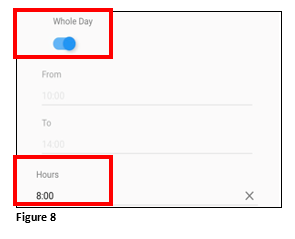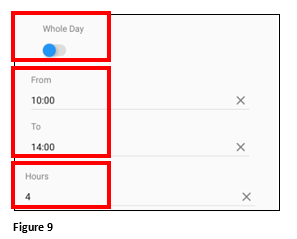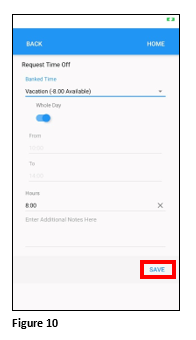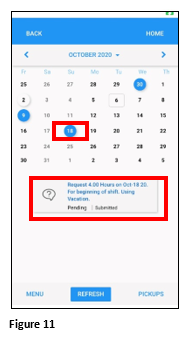How to Request Time Off in ESSMobile3
Summary
This document includes directions on how to request a single day off in the ESSMobile 3 app.
Requesting Time Off
1. To request time off, tap on the Hamburger Menu (Figure 1).
2. From the menu, tap Calendar (Figure 2).
3. Tap on the day to start the time off (an orange line will be under the date to indicate the selection. Tap Menu (Figure 3).
4. Tap Request Time Off (Figure 4).
5. The Request Time Off calendar will open. The date previously selected will be highlighted in blue and the starting date will display below the calendar. Please note, if the user needs to reset the starting date, simply tap any date on the calendar twice (Figure 5).
6. Tap the date on the calendar that will be the end day; if requesting just one day off, tap the start date again. Tap Next (Figure 6).
7. Tap the benefit to be used by clicking on the arrow button under Banked Time (Figure 7).
8. If the request is for the whole day leave the button checked and verify the number of hours to be used (change as necessary) (Figure 8).
9. If the request if for a partial day, tap the button under Whole Day. Change the From and To hours and the total Hours to be used (Figure 9).
10. Once the information is confirmed, tap Save (Figure 10).
11. The request will be submitted to the supervisor and the transaction will display on the calendar with a blue circle as well as below the calendar (Figure 11).