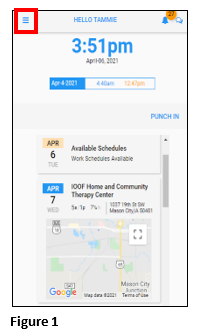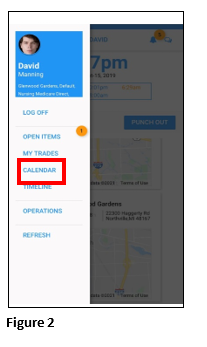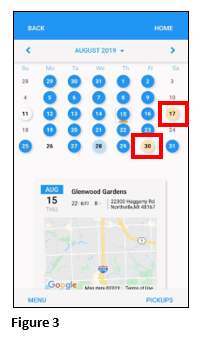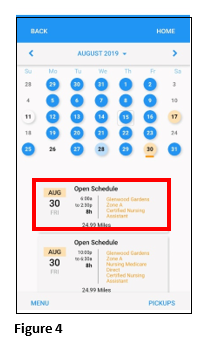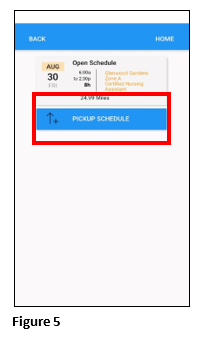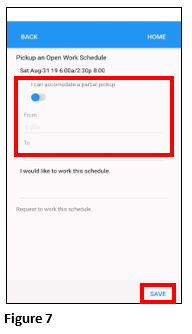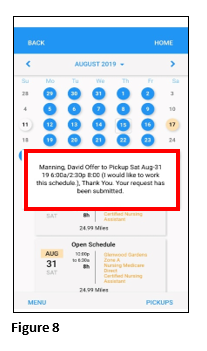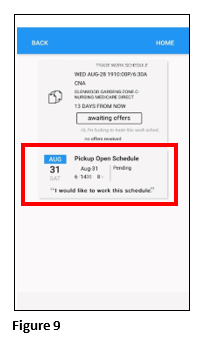How to Pickup a Shift in ESSMobile3
Summary
This document addresses work instructions for how employees can pickup shifts in ESSMobile3. This is typically used with Visual Scheduling.
*Video Below
Picking Up Shifts
1. Click on the Hamburger Menu (Figure 1).
2. From the menu, select Calendar (Figure 2).
3. Any date with an orange circle has a shift available for pickup; click on the date to start the pickup process (Figure 3).
4. The available shifts will display beneath the calendar; click on the shift (Figure 4).
5. Click Pickup Schedule (Figure 5).
6. The employee may see a message alerting them to an overlapping shift. If they still would like to be evaluated for the shift pickup, click Save (Figure 6).
7. If the employee would like to be considered for a partial shift pickup, slide the bar to the right and fill in the times they would be willing to work. If they would like to only work the full shift, leave the button. Click Save to submit the request (Figure 7).
8. The employee will see a notification box display after clicking save (Figure 8).
9. The request will remain in their Open Items until the supervisor approves or denies the request (Figure 9).