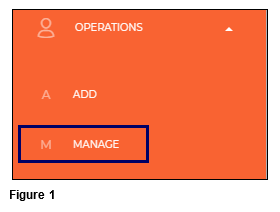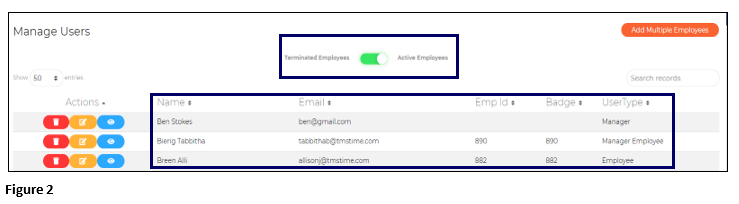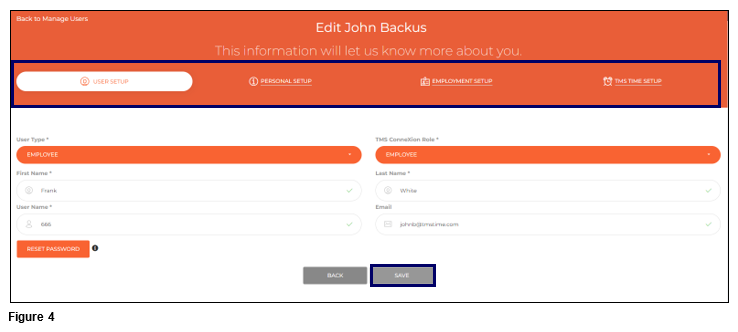How to Edit a User (Employee) Users in tmsConneXion v4
Summary
This document addresses how to edit a user (employee) in tmsConneXion v4. See How to Create a New Employee (User) in tmsConneXion v4 for more details.
Managing Users
Those with a Right that includes Manage User (either the tmsConneXion Admin Right or a Custom Right with appropriate Access Rights) will have the ability to Add, Edit and Delete (Term) all employees.
1. To Manage existing employees which includes Editing and Deleting (Terming), select Operations and Manage (Figure 1).
2. The Active Employee list will display where the user will see an alphabetical employee list with their Name, Email Address, Employee ID, Badge # and their User Type listed (Figure 2).
Editing Employee Information
1. To Edit employee’s information, click on the yellow Action icon next to the employee’s name (Figure 3).
2. The user will be taken to the employee’s Edit User screen where they can cycle through User Setup, Personal Setup, Employment Setup and tmsTime Setup and make changes as necessary. As changes are made on each screen, a Save button will display at the bottom of the page. Saving can be done as individual changes are made or when the last of the changes are made (Figure 4).