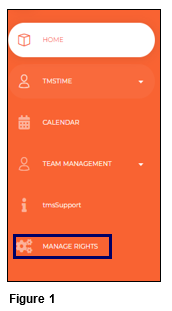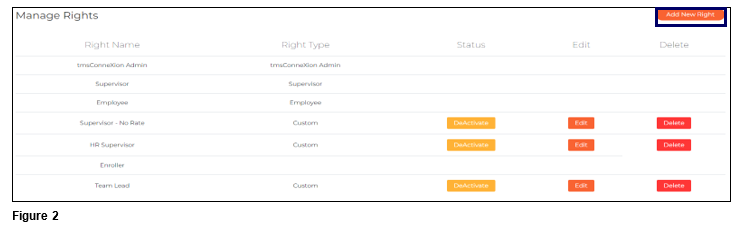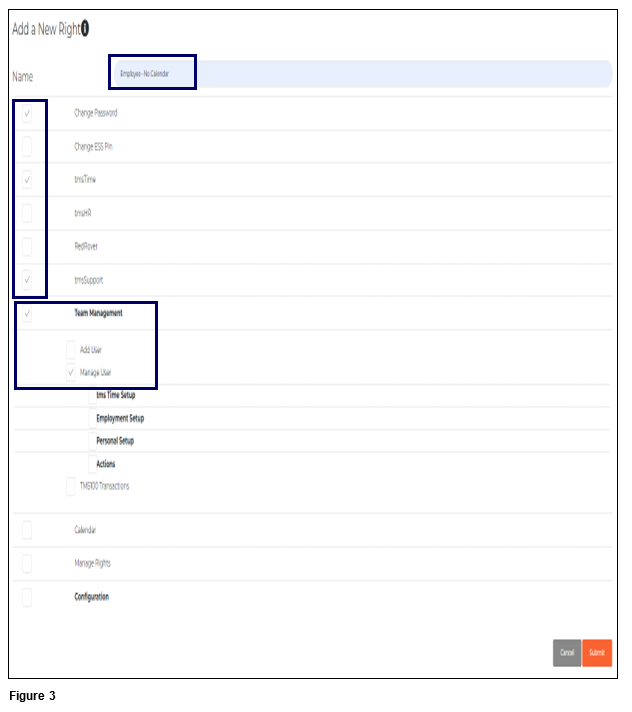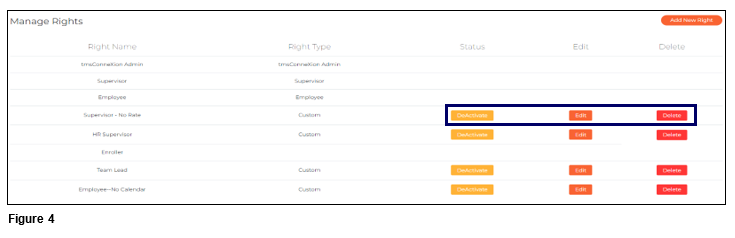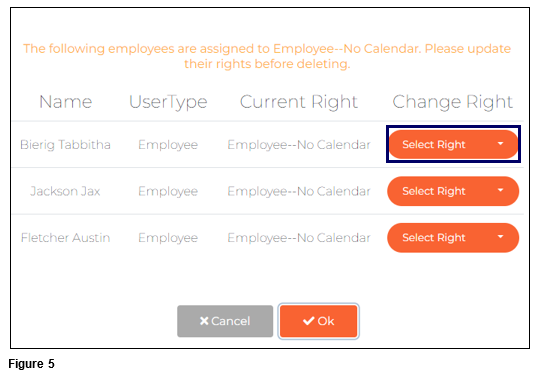How to Manage Custom Rights in tmsConneXion v4
Summary
This document addresses how to manage and create Custom Rights in tmsConneXion v4.
Managing Rights
While tmsConneXion v4 has three default User Rights, tmsConneXion Administrator, Supervisor and Employee, Custom Rights can be built and assigned to employees as needed. Only tmsConneXion Administrators or an employee assigned with Custom Rights with that function may create Custom Rights.
1. From the menu, click Manage Rights (Figure 1).
2. The Manage Rights screen will open and will display all Rights that have been established; please note that tmsConneXion Administrator, Supervisor and Employee cannot be deactivated, edited or deleted. New Rights may be added to customize what employees will have access to. To add a new Right, click Add New Right (Figure 2).
3. Name the new Right and then check the menu options the new Rights will include. Menus like Team Management and Configuration will offer more options when checked. Click Submit when complete and the new Right is ready to be assigned. Hover over the information ‘i’ next to Add New Right for Information about the page (Figure 3).
4. To Edit, change the Status or Delete a Custom Right, use the appropriate buttons (Figure 4).
a. Deactivate will not remove the Custom Right from the list, however it will not be an option when selecting Rights for an employee.
b. Edit allows the user to make changes to the Custom Right.
c. Delete removes the Custom Right permanently.
5. If a Custom Right is Deactivated or Deleted, a list of employees with the assigned Right will display. The tmsConneXion Administrator will need to change the Right of each user using the dropdown arrow in the Change Right column (Figure 5).