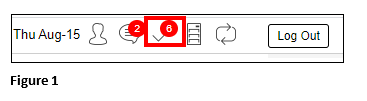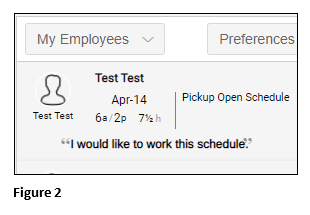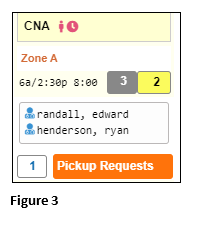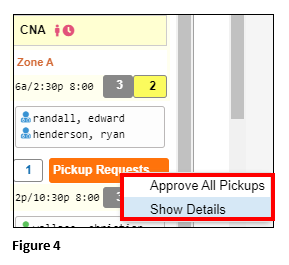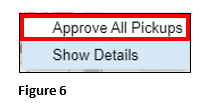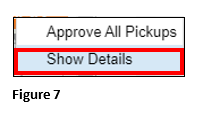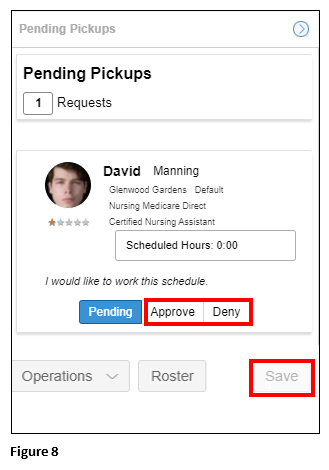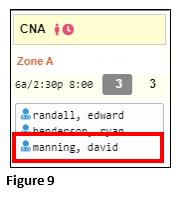How to Approve Employee Request for Shift Pickup in Visual Scheduling
Summary
This document addresses work instructions for managers on how to approve an employee request for a shift pickup in Visual Scheduling.
Shift Pickup Approval
1. Open the ToDo List by clicking on the (ü) (Figure 1).
2. All pickup requests will display in the list; click on the offer to evaluate (Figure 2).
3. The scheduler will be taken to the schedule where they can find the pickup request on the appropriate date (Figure 3).
4. Click on the orange Pickup Request button to reveal the decision menu (Figure 4).
5. Click Approve All Pickups to simply accept all employee requests for the shift (Figure 6).
6. To evaluate all employee’s that requested to pickup the shift, click Show Detail (Figure 7).
7. The scheduler will have the ability to Approve or Deny each employee’s request individually. Click Save at the bottom of the column to complete the transaction (Figure 8). Please Note: Operations may be used to send Group Messages to all eligible employees or Sort the employees and Roster will display a list of all eligible employees.
8. If Approved the employee will be added to the schedule and notified (Figure 9).