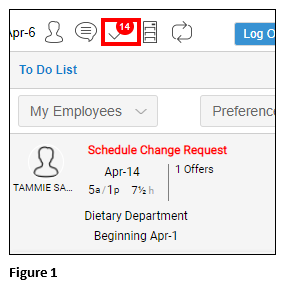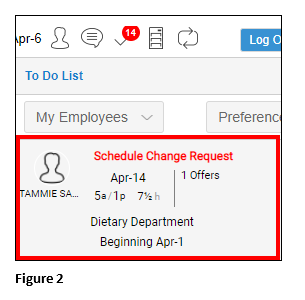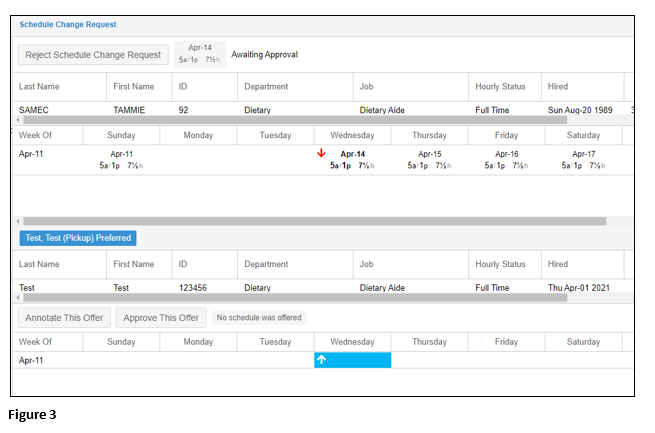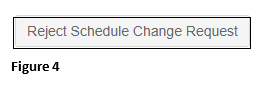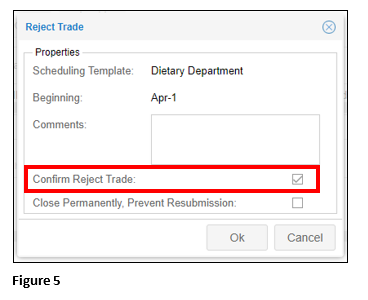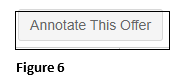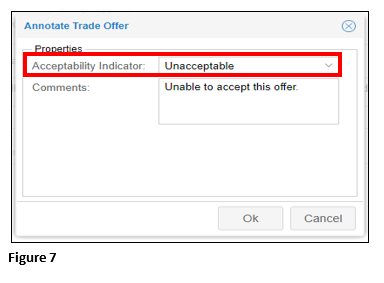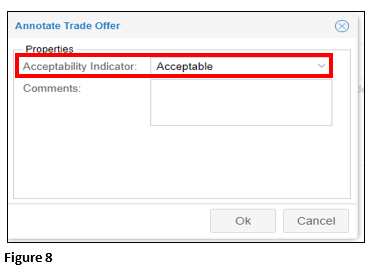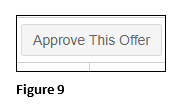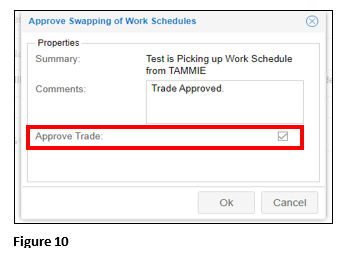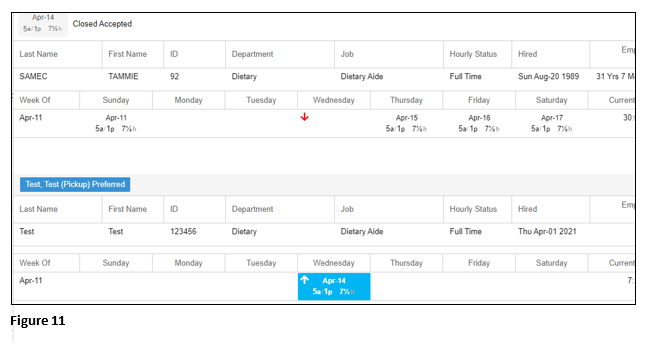How to Approve Trade Requests in Visual Scheduling
Summary
This document addresses work instructions for managers on how to approve trade requests in visual scheduling.
Approving Trade Requests
1. Trade requests will appear in the To Do List; click on the (ü) to open (Figure 1).
2. Click on the trade request (Figure 2).
3. A pop-up will appear that shows the employee requesting the trade and the employee who is making an offer (Figure 3).
4. The scheduler may reject the request trade request and require the original employee to work; click Reject Schedule Change Request (Figure 4).
5. From the Reject Trade dialogue box, verify Confirm Trade Request is checked and click OK (Figure 6).
6. To both approve or decline the trade request, the scheduler needs to annotate the offers by clicking on Annotate This Offer (Figure 6).
a. To reject the offer, select Unacceptable from the menu dropdown (Figure 7).
b. To accept the offer, select Acceptable from the menu dropdown (Figure 8).
7. Click Approve This Offer (Figure 9).
8. The Approve Swapping of Work Schedules box will open; verify the Approve Trade box is checked and click OK (Figure 10).
9. The transaction is now complete (Figure 11).