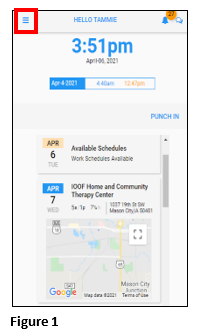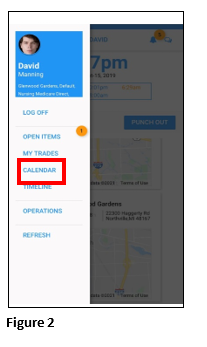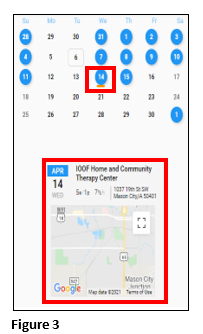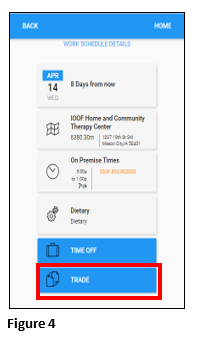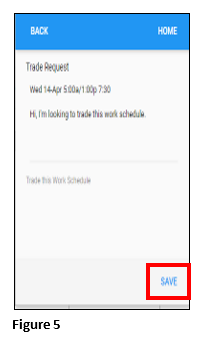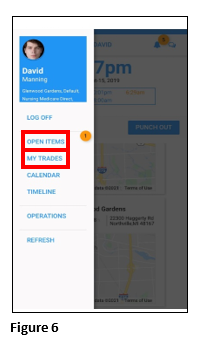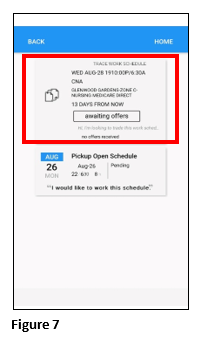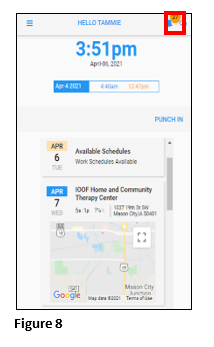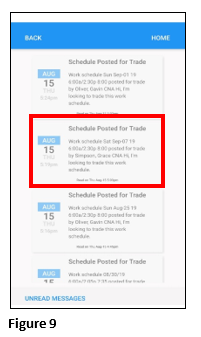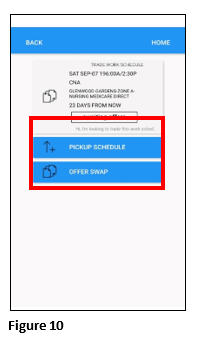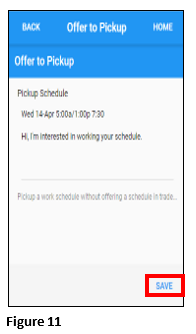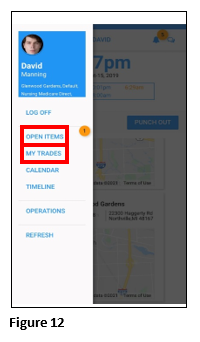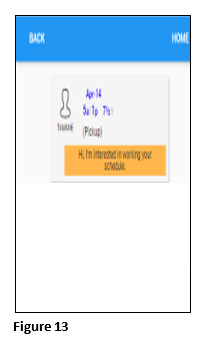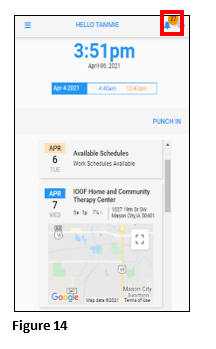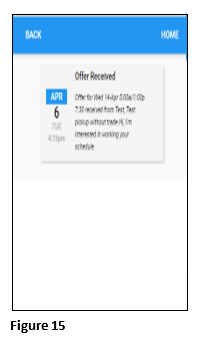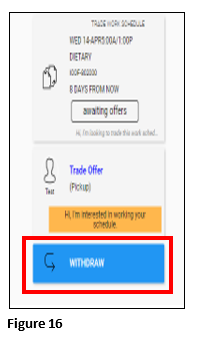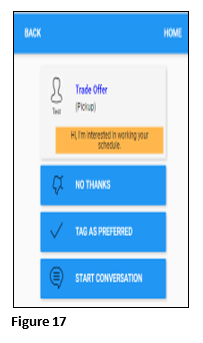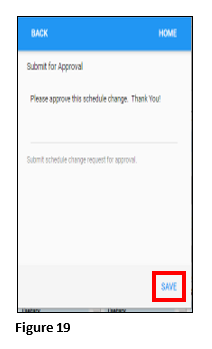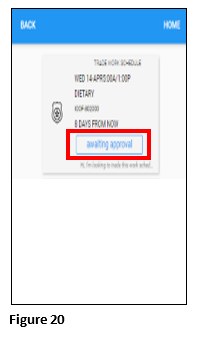How to Offer a Shift Trade in ESSMobile3
Summary
This document addresses work instructions on how employees can offer a shift trade in ESSMobile3.
Offering a Shift Trade
1. To begin the Trade process, click on the Hamburger Menu (Figure 1).
2. From the menu, select Calendar (Figure 2).
3. Click on the date to trade on the calendar and then click on newly opened date box (Figure 3).
4. Click on the Trade button (Figure 4).
5. Click Save to post the trade request (Figure 5).
6. From either Open Items or My Trades in the menu, the employee can see that the trade has been posted (Figure 6).
7. The open trade shows Awaiting Offers (Figure 7).
8. Other eligible employees will now have the ability to pickup the newly posted shift; the available shift will be seen in the Alerts menu on their app. Click on the bell to see all available trade requests (Figure 8).
9. Click on the appropriate Schedule Posted for Trade (Figure 9).
10. The employees may offer to either pickup the schedule or offer a swap (Figure 10).
11. Once Pickup Schedule has been clicked, the Offer to Pickup screen will display. Click Save to send the request (Figure 11).
12. To see the offer, select either My Trades or Open Items from the menu (Figure 12).
13. Once selected, the open trade request will be displayed (Figure 13).
14. The employee asking for the trade will be notified on their mobile device via the message bell (Figure 14).
15. Once selected, the offer will display; to view the trade offer options, click on the offer (Figure 15).
16. Click Withdraw if the offer is no longer an option (Figure 16).
17. If the trade offer is still valid, offer where there will be three options (Figure 17):
a. No Thanks (to potentially wait for a different offer).
b. Tag as Preferred.
c. Start a conversation (with the other employee, perhaps asking for a swap).
18. To start the approval process, select Tag as Preferred. Click Get Approval (Figure 18).
19. Click Save to complete the trade (Figure 19).
20. The trade will display with Awaiting Approval; once the manager goes thru their approval process, both employees will receive notification of the decision (Figure 20).