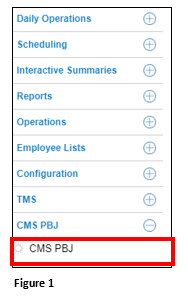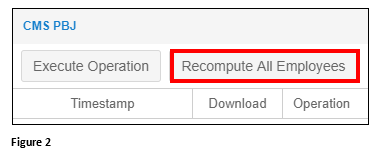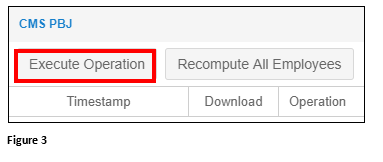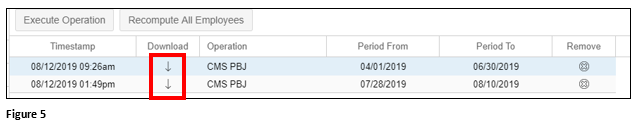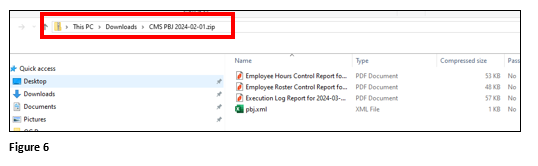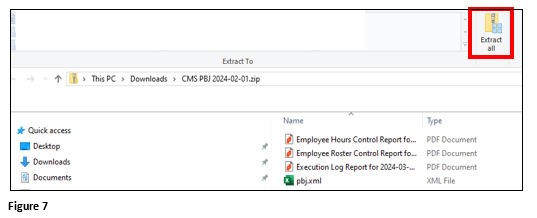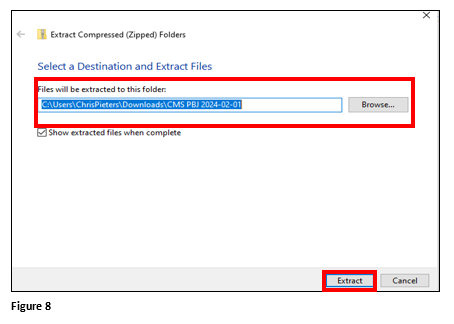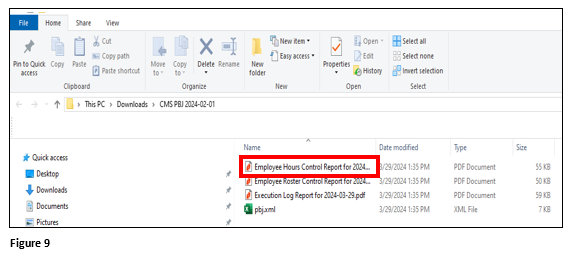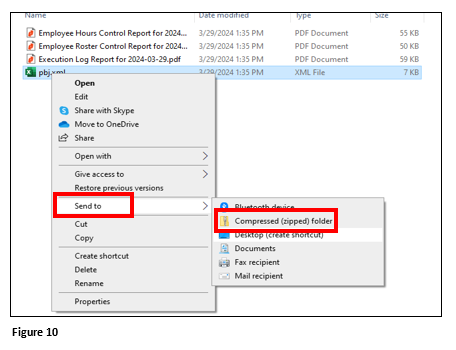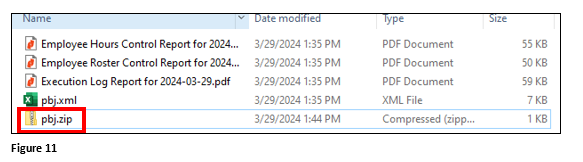How to Prepare PBJ For CMS Reporting
Summary
This document addresses work instructions for how to export PBJ to CMS reporting.
PBJ to CMS Reporting
1. Once logged into the Manager Portal in tmsTime, select CMS PBJ from the menu and then click on CMS PBJ (Figure 1).
2. Click Recompute All Employees, which will ensure all recently added transactions are updated (Figure 2).
3. Once the recompute has finished processing, click on Execute Operations (Figure 3).
4. As a best practice, TMS recommends running the PBJ report after each pay period, however, select the Period and dates that work best for your organization. For the Pay Period process, use Custom and select the pay period dates. Click OK (Figure 4).
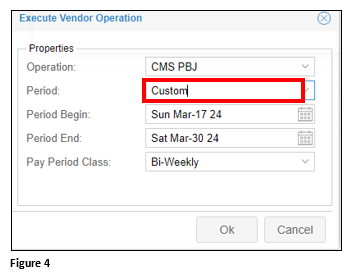
5. Once the process has finished, the reports are available for download. Click on the download arrow of the appropriate file (Figure 5).
6. The file will download to the computers Download folder as part of a zipped file and will contain 4 files (Figure 6).
7. CMS will not accept the .xml file as it is a part of the zipped folder. To unzip, click Extract All (Figure 7).
8. Use Browse to point the file to its destination; as a best practice, TMS recommends a folder called CMS PBJ on a network drive. Click Extract (Figure 8).
9. Before submitting to CMS, the Hours Control Report should generally be reviewed for any employees with more than 24 hours worked on a given day. If this is detected, the user should fix the employee’s timecard and re-run the PBJ file (Figure 9).
10. CMS will only accept the .XML file if zipped. Right click on the pbj.xml file, select Send to and Compressed(zipped) folder (Figure 10).
11. A pbj.zip file folder will now be available. This will be sent to CMS (Figure 11).