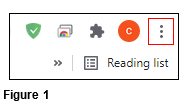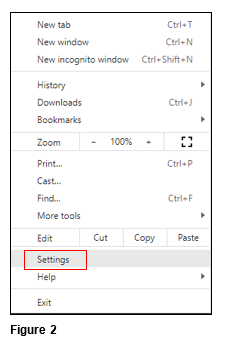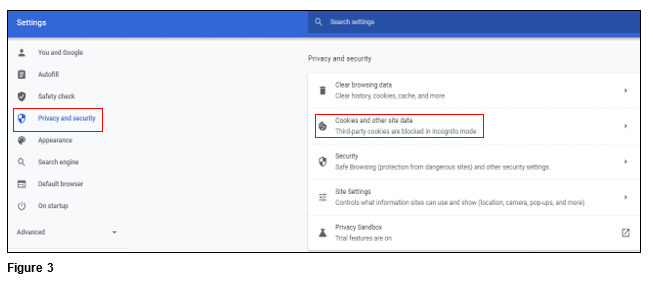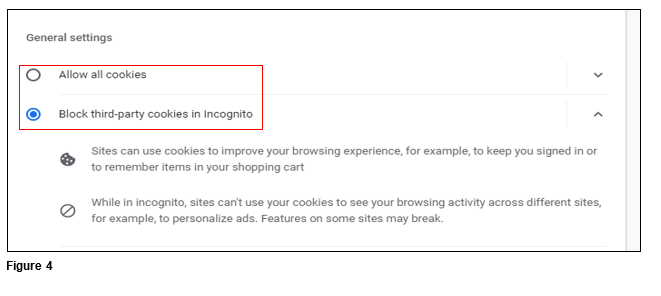Managing Chrome Cookie Settings
Summary
This document addresses how to allow cookies for MySelf and MyTeam o work when receiving an error message when trying to use access via tmsConneXion.
Changing Cookie Settings
1. From Chrome click on the icon with the 3 dots in the upper right-hand corner (Figure 1).
2. Click Settings from the menu (Figure 2).
3. Either click on Privacy and security or scroll to the section in the list. Once there, click Cookies and other site data (Figure 3).
4. Select the radio button next to either Allow all cookies or Block third-party cookies in Incognito (Figure 4).
5. tmsTime should open the programs when now selected.