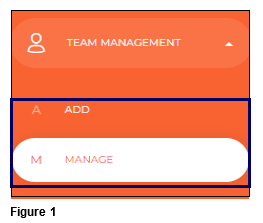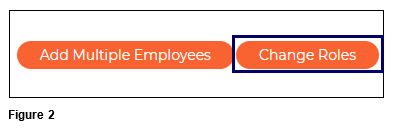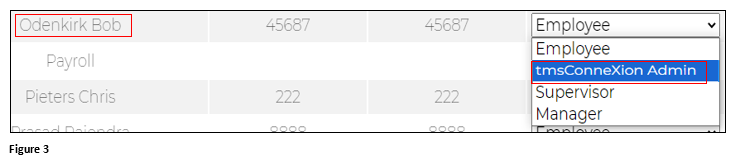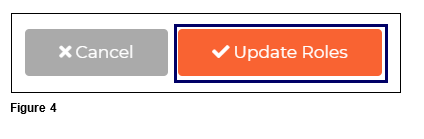How to Use Mass Update Rights in tmsConneXion v4
Summary
This document outlines how to mass change rights in tmsConneXion.
Changing Rights
There may be an opportunity for an employee’s Rights to change. There are three default Right settings in tmsConneXion v4 that include Employee, where the user can only view their own information; Supervisor, where the user can view their own information as well as any employee assigned to them and tmsConneXion Administrator where the user has full administrator rights to tmsConneXion. Custom Rights can also be created and applied to employees as well.
1. To change an existing employee’s Right, select Team Management and Manage (Figure 1).
2. The Active Employee list will display; click Change Rights in the upper right-hand corner (Figure 2).
3. The Mass Update Rights list will display with all active employees. Scroll to the employee(s) whose Rights will change and use the dropdown arrow in the Rights column to select their new Rights. Once all changes have been made, click Update Rights (Figure 3).
4. Repeat the process for each employee and when done, click Update Roles (Figure 4).
5. Verify the employees’ Rights have changed (Figure 5).