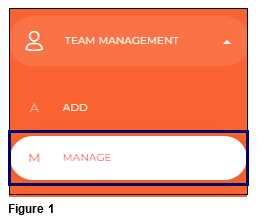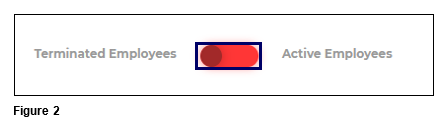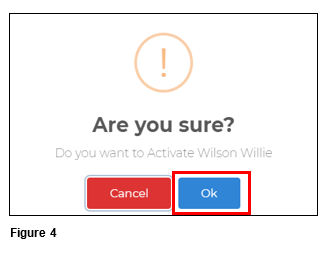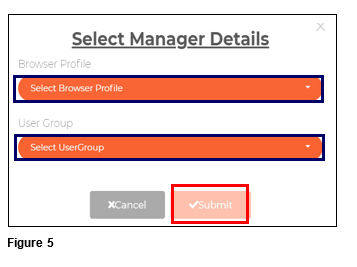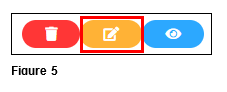How to Rehire a Terminated Manager in tmsConneXion v4
Summary
This document demonstrates how to rehire a terminated employee with the User Type of Manager or Manager/Employee in tmsConneXion v4.
Rehiring a Manager
1. From the menu, open Team Management and select Manage (Figure 1).
2. Move the slider bar from Active Employees (Green) to Terminated Employees (Red) (Figure 2).
3. Find the manager to be rehired and click the green checkmark Action button (Figure 3). Reminder, the UserType will be Manager or Manager/Employee.
4. Click OK to activate the employee (Figure 4).
5. Use the dropdown arrows to select the manager’s Browser Profile and User Group. Click Submit (Figure 5).
6. The manager will move to the Active Employee list. Use the Edit Action button to make any changes (i.e., Badge number and/or Access Rights) (Figure 5).