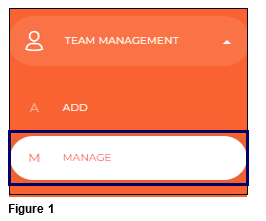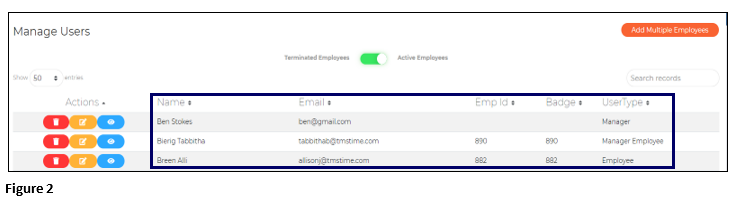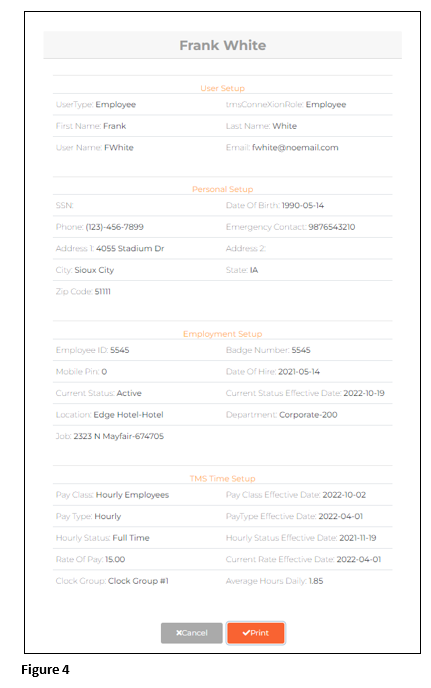How to View User (Employee) Information in tmsConneXion v4
Summary
This document addresses how to view employee information in tmsConneXion v4.
Viewing Employees
Those with a Role that includes Manage User (Payroll Manager Role, Supervisor Role with Access Rights or a Custom Role with appropriate Access Rights) will have the ability to View employees. Supervisors with Access Rights to specific employees can view their team members.
1. To View existing employees, select Team Management and Manage (Figure 1).
2. The Active Employee list will display where the user will see an alphabetical employee list with their Name, Email Address, Employee ID, Badge # and their User Type listed (Figure 2).
Viewing Employee Information
1. To View employee’[s information, click on the blue Action icon next to the employees name (Figure 3).
2. The employee’s information, including sections for User Setup, Personal Setup, Employment Setup and tmsTime Setup will be presented in a read-only format. Click Print to either save as a PDF or send to a printer (Figure 4).