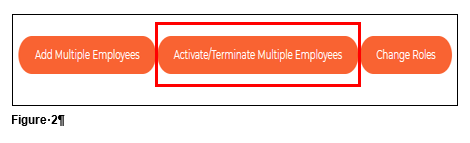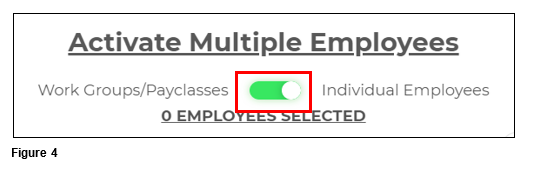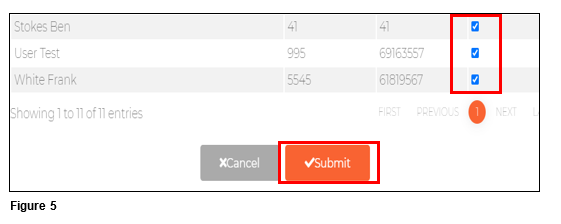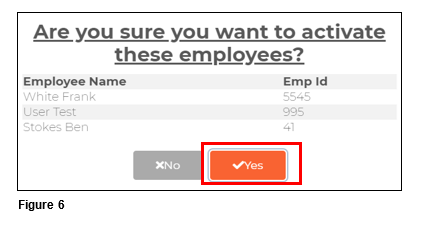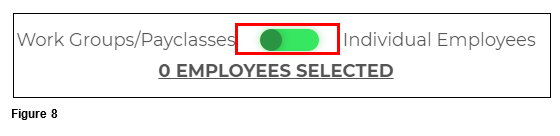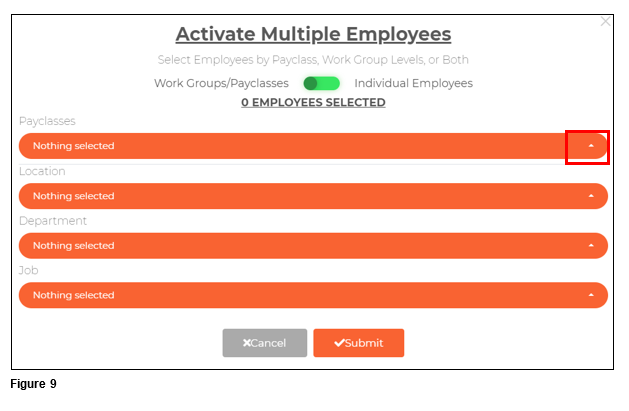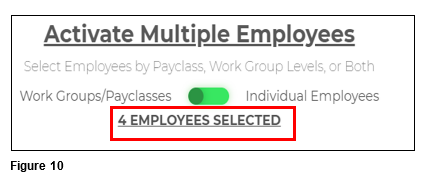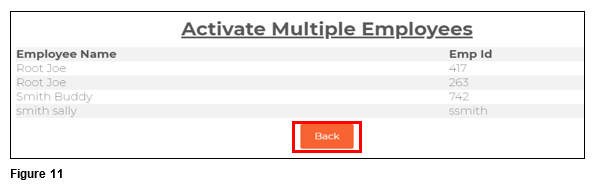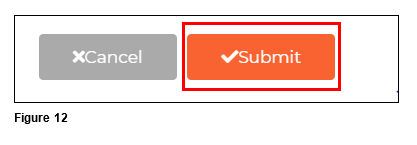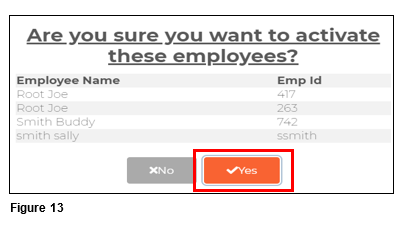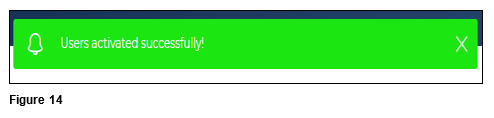How to Mass Rehire Employees in tmsConneXion v4
Summary
This document talks about how to Mass Rehire employees in tmsConneXion v4.
Mass Rehire
Mass Rehire can be used to quickly and efficiently rehire those who have been terminated with a User Type of Employee.
To Mass Rehire
1. From the menu, click Team Management and select Manage (Figure 1).
2. From the upper right-hand corner, click on the Activate/Terminate Multiple Employees button (Figure 2).
3. Select the Activate button (Figure 3).
4. Use the toggle switch to select if the rehire will be based on Work Groups/Payclasses or Individual Employees (Figure 4).
5. If mass rehiring by Individual Employee, check the box next to each employee to be termed and click Submit (Figure 5).
6. Verify the employee list and click Yes (Figure 6).
7. The Payroll Manager will see a ‘Users Activated Successfully’ message and the employees will move to the Active list (Figure 7).
8. If mass rehiring by Work Groups/Payclasses, move the toggle to the left (Figure 8).
9. The Payroll Manager can use the arrows next to each option to narrow down the list. As each workgroup/payclass is selected the employee list will narrow. Multiple selections in each section are not permitted (Figure 9).
10. Once the workgroups/payclass have been selected, the number of Employees Selected (available to rehire based on the selections) will show (Figure 10).
11. Click on the Employees Selected to see the list to be mass termed. Click Back when done reviewing the list (Figure 11).
12. Once the list has been confirmed, click Submit (Figure 12).
13. Verify the employee list and click Yes (Figure 13).
14. The Payroll Manager will see a Users Activated Successfully message and the employees will move to the Active list (Figure 14).