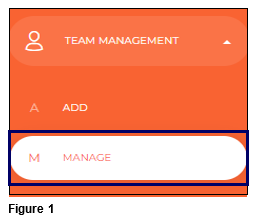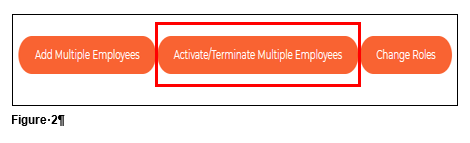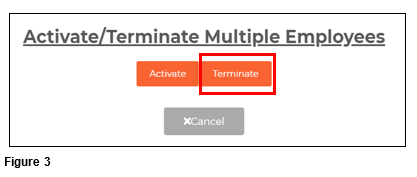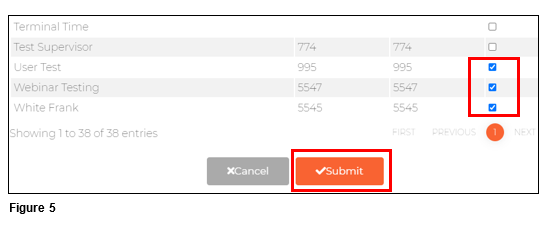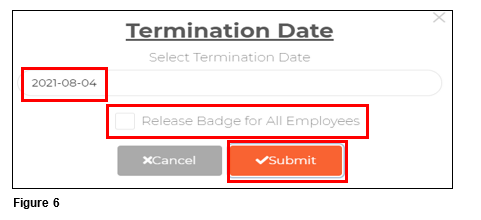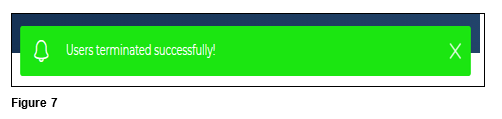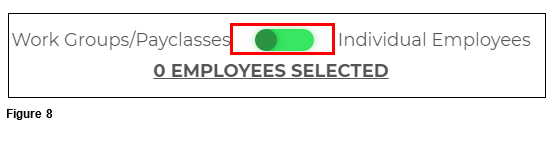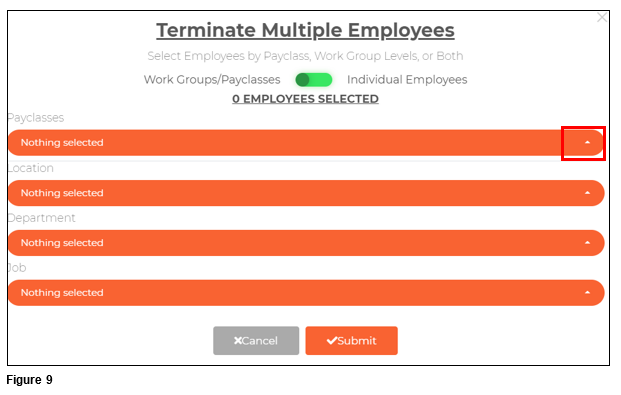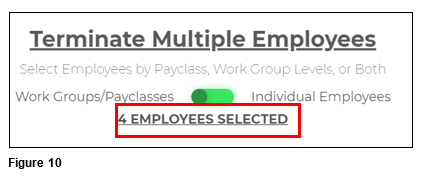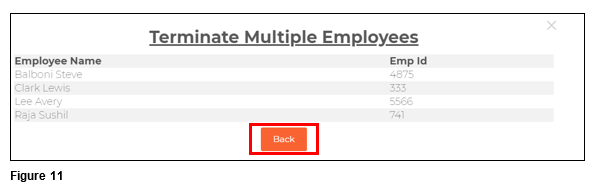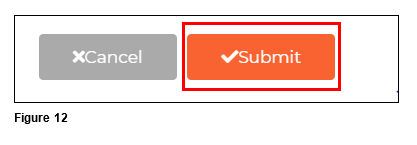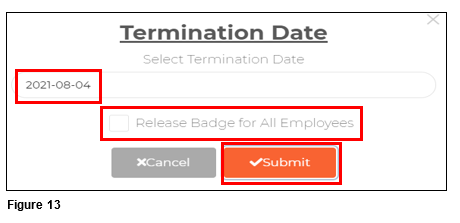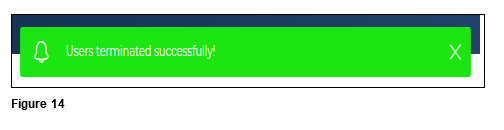How to Mass Terminate Employees in tmsConneXion v4
Summary
This document talks about Mass Terminate in tmsConneXion v4.
To Mass Term
1. From the menu, click Team Management and select Manage (Figure 1).
2. From the upper right-hand corner, click on the Activate/Terminate Multiple Employees button (Figure 2).
3. Select the Terminate button (Figure 3).
4. Use the toggle switch to select if the term will be based on Work Groups/Payclasses or Individual Employees (Figure 4).
5. If mass terming by Individual Employee, check the box next to each employee to be termed and click Submit (Figure 5).
6. Verify the Termination Date and check the Release the Badge for All Employees box as needed. Please note, it may be beneficial for schools that they might use Mass Term two times; one time to Mass Term those they intend to rehire, and therefore do NOT release the badges and one time to Mass Term those they intend to NOT rehire and then release those badges (Figure 6).
7. The Payroll Manager will see a User Terminated Successfully message and the employees will move to the Terminated list (Figure 7).
8. If mass terming by Work Groups/Payclasses, move the toggle to the left (Figure 8).
9. The Payroll Manager can use the arrows next to each option to narrow down the list. As each workgroup/payclass is selected the employee list will narrow. Only one choice can be made per workgroup/payclass (Figure 9).
10. Once the workgroups/payclass have been selected, the number of Employees Selected (available to term based on the selections) will show (Figure 10).
11. Click on the Employees Selected to see the list to be mass termed. Click Back when done reviewing the list (Figure 11).
12. Once the list has been confirmed, click Submit (Figure 12).
13. Verify the Termination Date and check the Release the Badge for All Employees box as needed. Please note, it may be beneficial for schools that they might use Mass Term two times; one time to Mass Term those they intend to rehire, and therefore do NOT release the badges and one time to Mass Term those they intend to NOT rehire and then release those badges (Figure 13).
14. The Payroll Manager will see a Users Terminated Successfully message and the employees will move to the Terminated list (Figure 14).